Background
I’ve used OmniFocus on and off over the years, but I’ve never used it to its full potential. I don’t use Contexts or Start Dates. I use one custom Perspective that has been replaced entirely by the app’s excellent Forecast mode.
All of that aside, I’ve been keenly interested in OmniFocus 2 for Mac’s development. When the initial beta phase ended, I was discouraged. OmniFocus 1 for Mac was aging, but once the betas fired back up, I jumped back in head-first.
Today, The Omni Group is at the end the long winding road and OmniFocus 2 for Mac is here.
Design
With OmniFocus for iOS 7, the app received a major visual overhaul. While I wasn’t a fan of it at first, I eventually came around to the new look once I got used to the revised organizational structure.
OmniFocus 2 for Mac follows its iPhone-sized cousin’s footsteps. It’s traded checkboxes for large colorful circles and uses white space for structure.
One downside to the new design is a decrease in data density. While this improved during the beta process, OmniFocus 2 shows less tasks on the screen at once than its predecessor. Text size can be adjusted app-wide which can help, however.
This tweak can be implemented to really increase data density, but it comes with some trade-offs I’m not a fan of.
With an OS X redesign rumored to be just weeks away from being announced, I do wonder how close The Omni Group managed to get their puck to where Apple is skating. My guess is the app will be just fine — it looks and feels like the new iWork, complete with the integrated Inspector window.
In short, OmniFocus 2 brings the Mac app into the modern age. Gone is theme support from OmniFocus 1, but I’m okay with it.
The new design introduces a sidebar that controls the view, changing it between the following sets of information:
- Inbox
- Projects
- Contexts
- Forecast
- Flagged
- Review
The sidebar — if you have the Pro version of OmniFocus 2 — can be edited via the Perspectives menu:
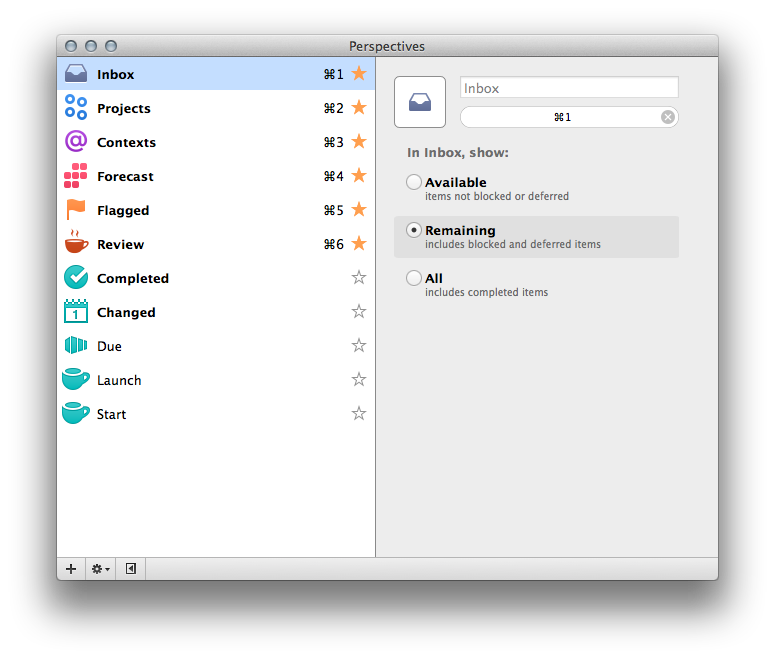
Starring will add a view to the sidebar, while unstaring will remove it. Perspectives can be re-ordered.
Creating a Perspective is fiddly, but that’s always been a good adjective for OmniFocus. All sorts of parameters can be changed, including grouping, filtering and focus.
While the sidebar demotes the Projects view (which itself is a little hard to read at times) from the main view, I like the change on the whole.
Features
Feature-wise, OmniFocus 2 isn’t a huge leap over OmniFocus 1. In fact, the database structure is identical, meaning bouncing back and forth between versions isn’t a problem.
All of the old favorites are here — repeating tasks, quick entry, great sync options and more. The new features are mostly borrowed from the iOS apps.
My favorite is Forecast. This organizes tasks by Start and Due date, which fits how my brain works really well. First introduced with the iPad version of OmniFocus, the calendar UI is great. Upcoming tasks are yellow; due and overdue are red:
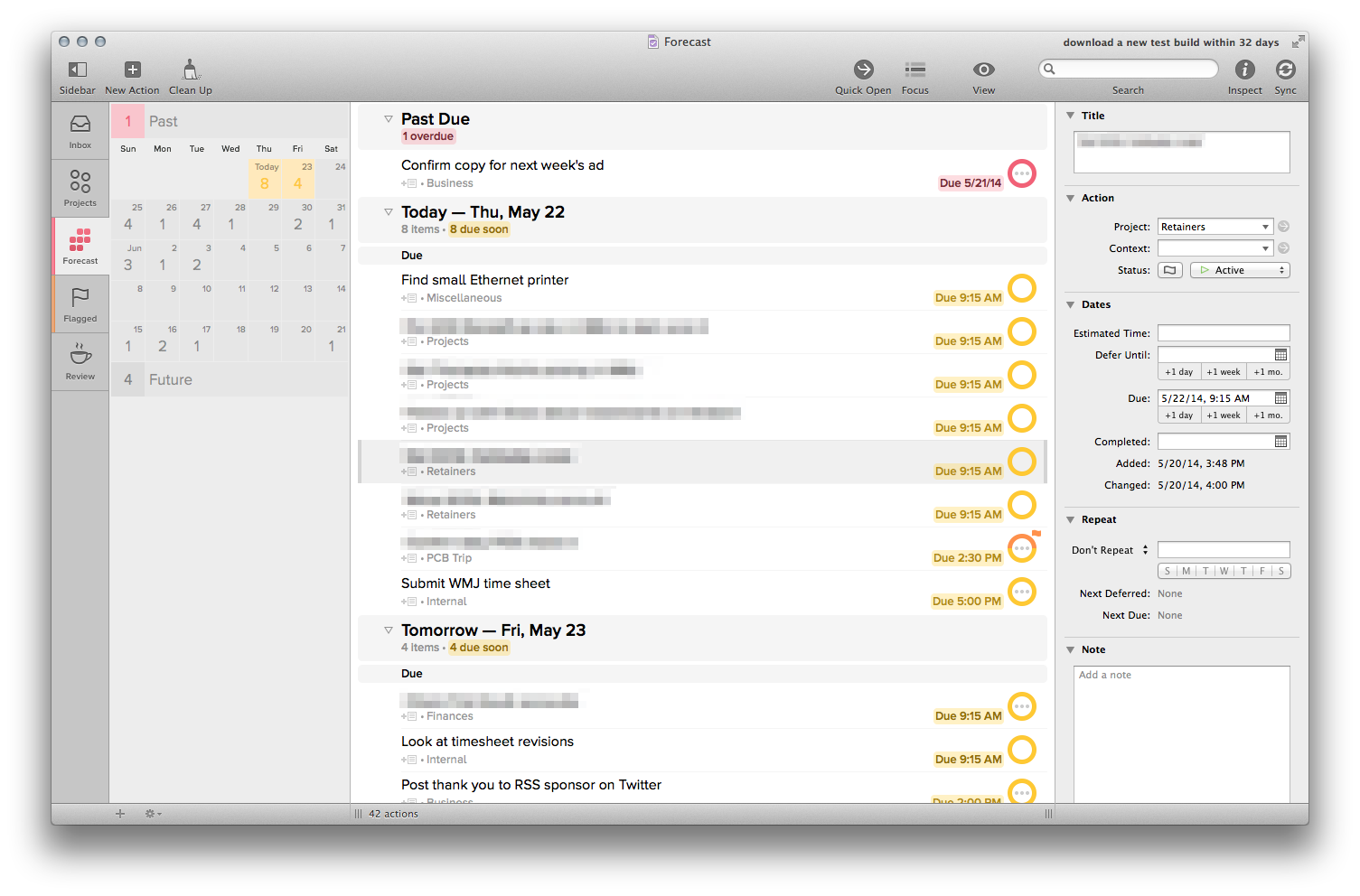
(Sorry about all the Drang-esque data hiding.)
Review is a tool that allows you to work your way through all projects in the app to ensure they are updated. While I like to do this on the couch in my office on Fridays with my iPad, bringing this to the Mac is a great move. It could be done before, but OmniFocus 2 makes it a lot nicer.
Lastly, Quick Open is a new way to navigate the interface with just a keyboard. Typing CMD+O opens a new window, which acts like Spotlight, but just within OmniFocus:
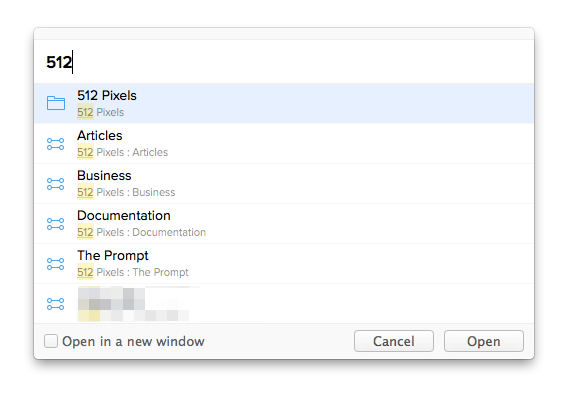
Moving to the correct view in the app is as simple as selecting the correct option with the arrow keys and hitting Enter.
Pricing, Homework
OmniFocus 2 comes in two flavors.
Standard is $39.99 and comes with the basic set of features that form the core of the OmniFocus experience.
Pro is $79.99 and comes with the following additional features:
- Custom perspectives and the ability to edit the sidebar
- Focus mode, which will show individual projects, actions, and item groups
- AppleScript support for automating common tasks, or extend the inter-app functionality of OmniFocus
Here’s how The Omni Group’s handling upgrade pricing:
Customers who purchased OmniFocus 1 from the Omni Store can purchase an OmniFocus 2 Standard license for $19.99 or a Pro license for $39.99. If you bought OmniFocus 1 from the Mac App Store, you can buy OmniFocus 2 and get the Pro feature set for free. To make these options as easy as possible to take advantage of, we’ve created a separate page with step-by-step instructions.
You can buy OmniFocus on the Mac App Store or from The Omni Group directly.
To read more about the app, check out The Omni Group’s free user manual. It’s a quick read with loads of screenshots and is a great place to start, even for OmniFocus veterans.
Conclusion
If you use OmniFocus, upgrading to the new version should be a no-brainer. It’s beautiful, fast and packs the same punch the old version did. It doesn’t bring a long list of new features, but it does its job reliably and easily. It’s hard to ask for much more from a tool I depend on daily.