A year ago, I reviewed the $79 Kindle. Here’s what I said:
The $79 Kindle is very much a contender in the e-ink reader space. While it might not be as fancy as the new Kindle Touch or as large as the Kindle DX, its low price and high build-quality are a tough combination to beat. I’m thrilled with my purchase.
In the 12 months sense, I’ve used the heck of my Kindle. I ended up buying the Amazon case with the built-in light to read more at night, in bed, after my wife is asleep.
When Amazon announced the Kindle Paperwhite with built-in front-lighting, I pre-ordered right away. Here are my thoughts.

Hardware
The Paperwhite returns to the soft-touch back found on the Kindle with Keyboard, and thus shows off fingerprints like crazy. While it feels and looks great in black, over time, I fear my Kindle is going to look greasy. Even the hard black plastic used on the front shows fingerprints. Ick.
The power button and micro-USB port remain on the bottom of the device:

This year’s model drops the audio support found in the Kindle Touch, but coming from the low-end model, I won’t miss it. I will miss the buttons on the side of the device, however. I would have loved the option to use buttons to turn the page, but alas, Amazon has decided to get rid of them in favor of the new touch-ready screen.
Unlike the Touch’s weird-ass IR-blasting “touch” screen, the Paperwhite uses a fully-integrated touch panel. The nasty side effect of the Touch’s super deep bezel isn’t found here. The screen is still depressed in to the device on the Paperwhite, but it’s not uncomfortable to look at anymore.
Touches are precise and register quickly, but in my brief time using the device, I haven’t gotten used to poking the screen. But that’s not the fault of the Kindle, but rather my own years of use.
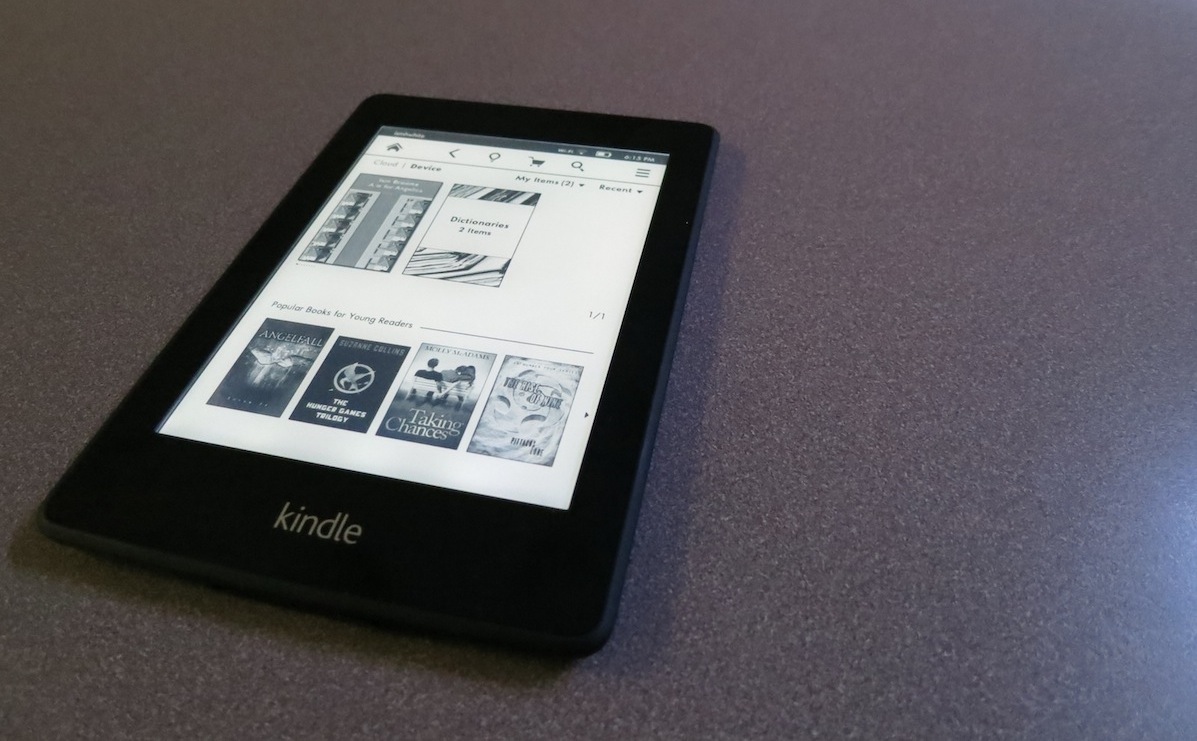
Speaking of the display, it’s far better than the one on the previous Kindle. Fonts look crisper, and book covers look nice, too. This is thanks to the increase resolution of the panel itself.
(Speaking of fonts, there are now several nice options for reading.)
Then there’s the light.
Oh my, it’s glorious. The light is bright white, but not hard to look at. On my model, it’s rather even, with slight hotspots across the bottom of the display. Overall, the lighting is far more even than what I’m used to with the in-case light I’ve been using. Early reviews state that many people will probably use the Kindle with the light on all the time. I don’t disagree.
Software
The Paperwhite’s software is vastly different that what I am used to. Like some crazy mashup with the Kindle Fire, the new Paperwhite (by default) shows books by their covers, with an easy toggle to see what’s in the Cloud. However, I like the “list” view far better:
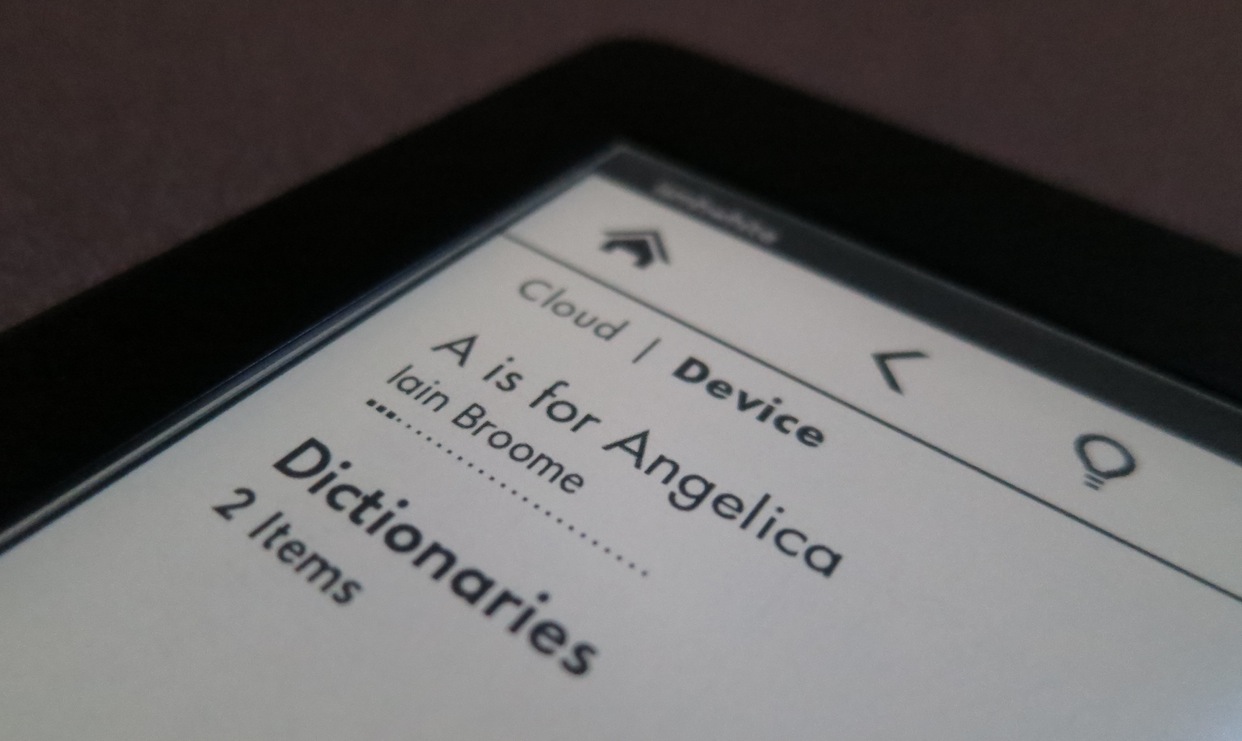
The Paperwhite includes a control bar, that’s brought up with a single tap across the top of the display. This area includes a home and back button, as well as search field, link the Kindle Store and a button to show additional menu items. The brightness is also controlled from the bar:
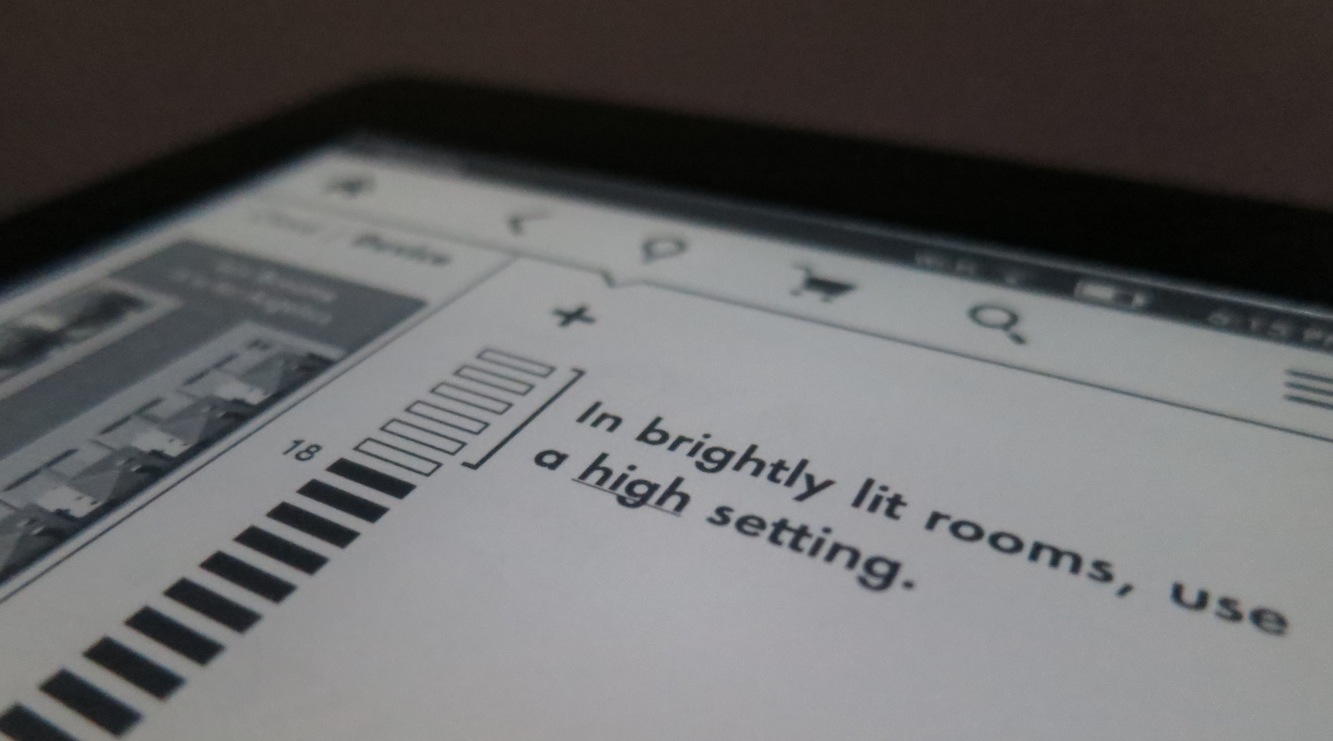
The Search function is interesting. Depending on context, it will search local items, previously-purchased items or the Kindle Store.
The Experimental Browser is still here, and still … well … terrible:
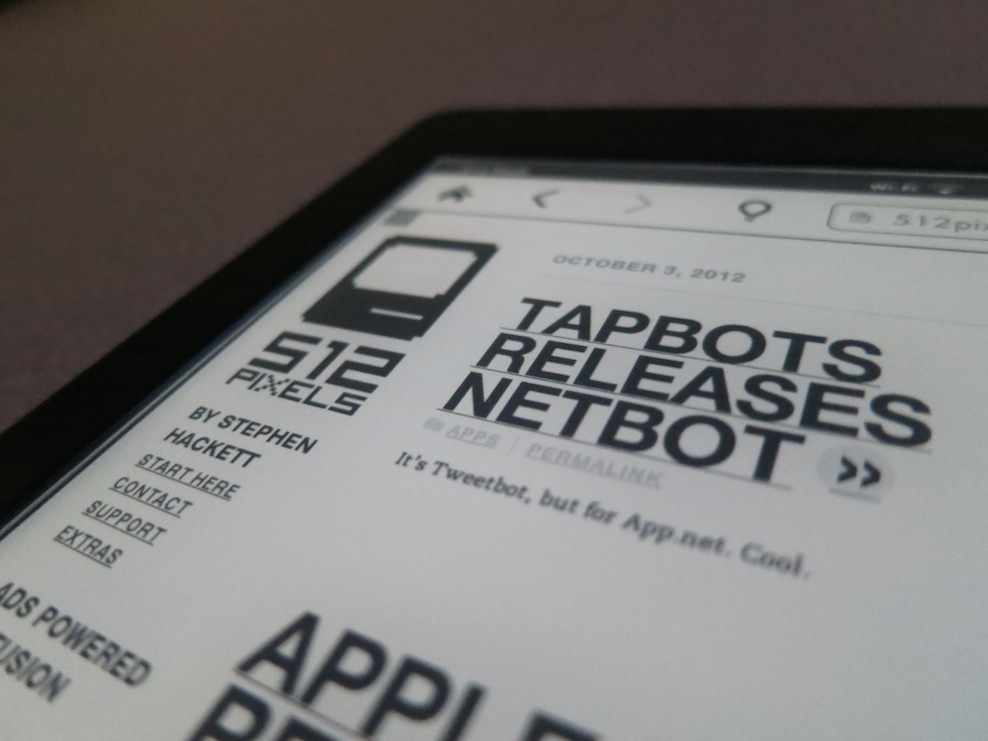
Conclusion
All in all, the Paperwhite acts more like a tablet any other e-ink Kindle I’ve used, and it’s not a bad thing. It feels much more modern than the $79 Kindle ever did, and the ability to see what’s in the cloud easily is simply great. Coupled with a much better display that still retains the benefits of e-ink, this thing is a must-have for people who are serious about ebooks.