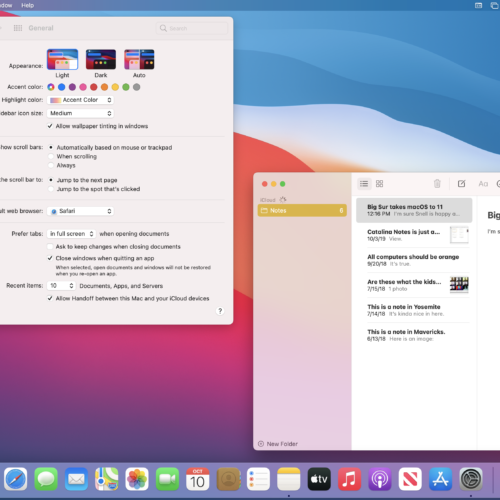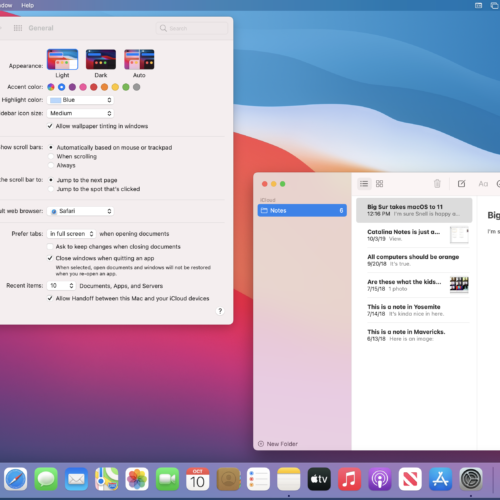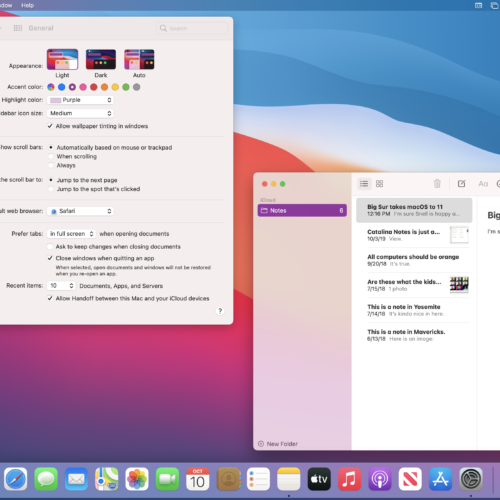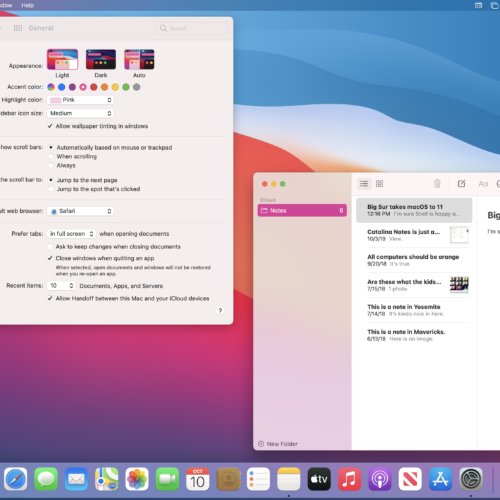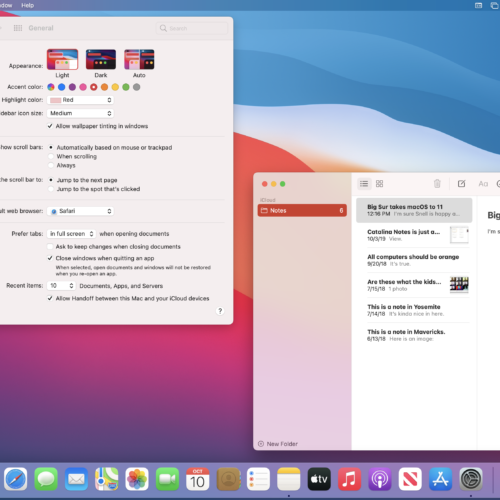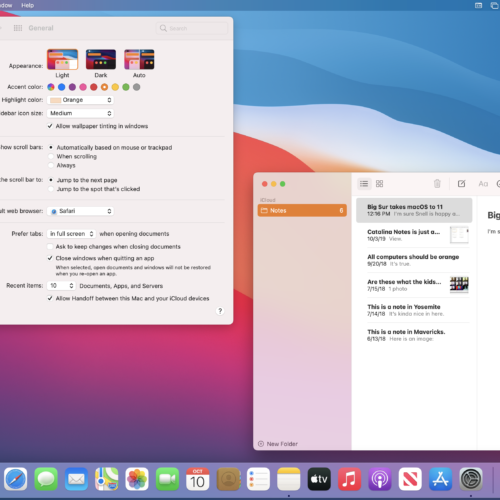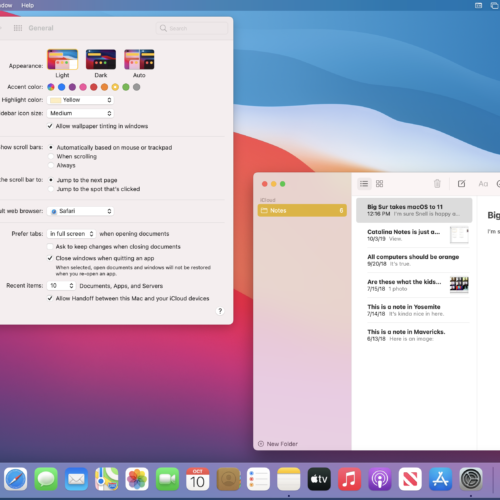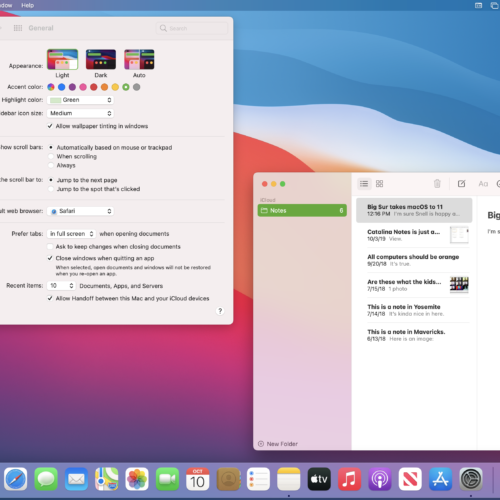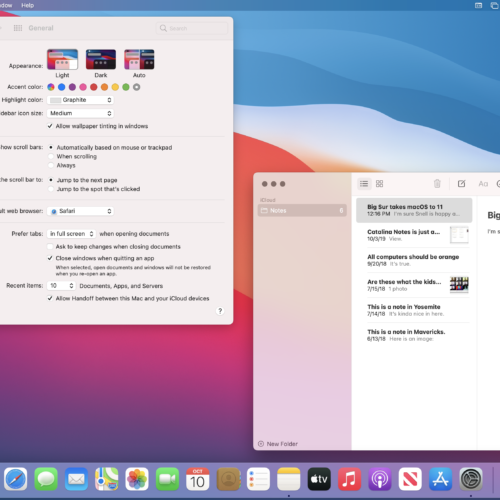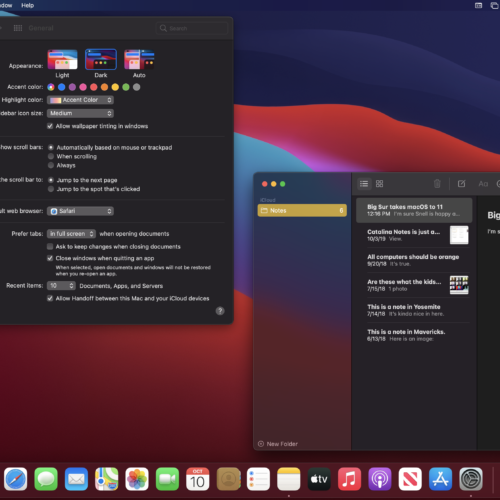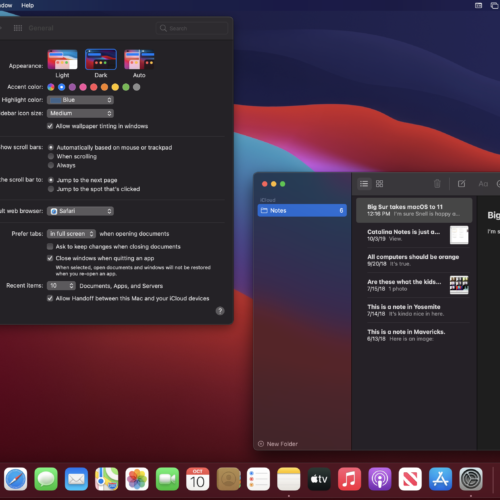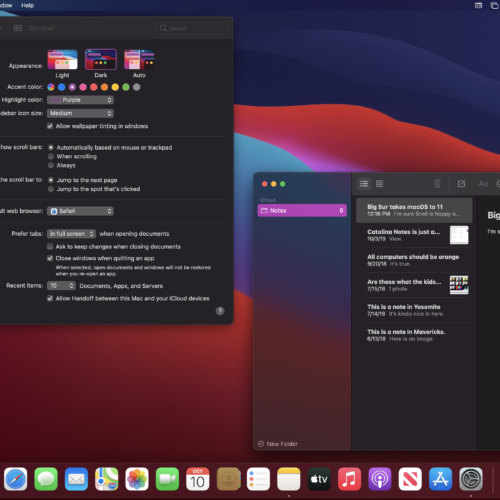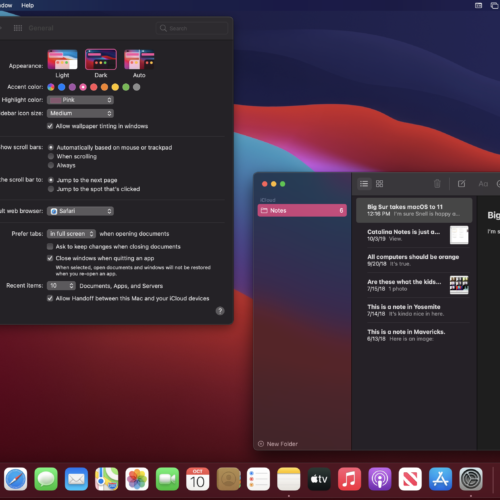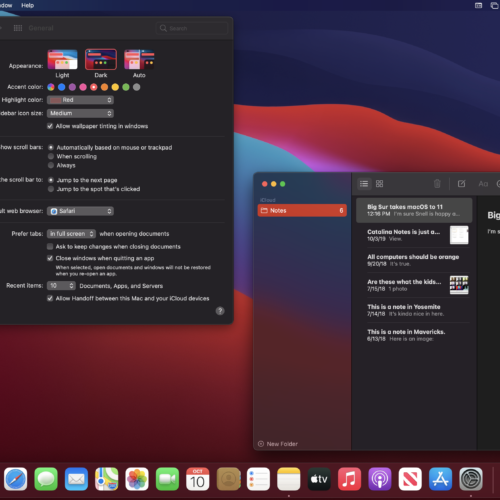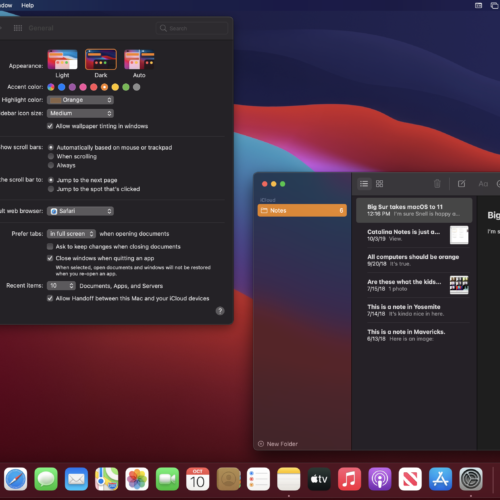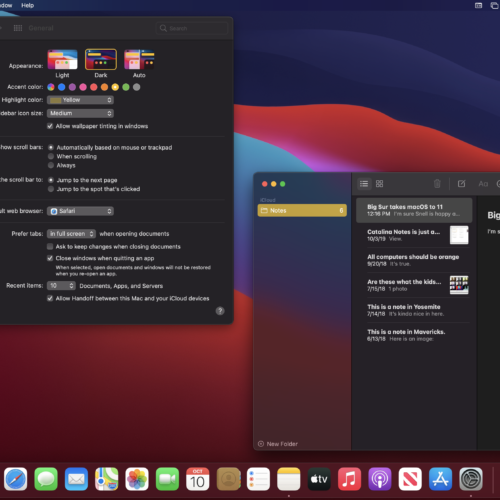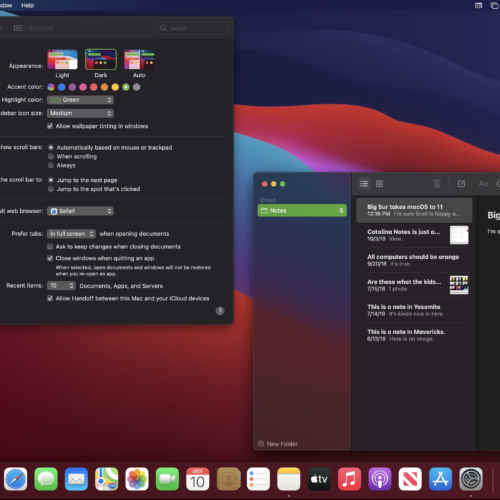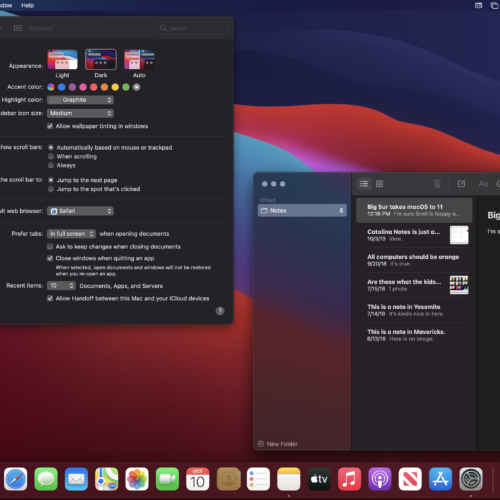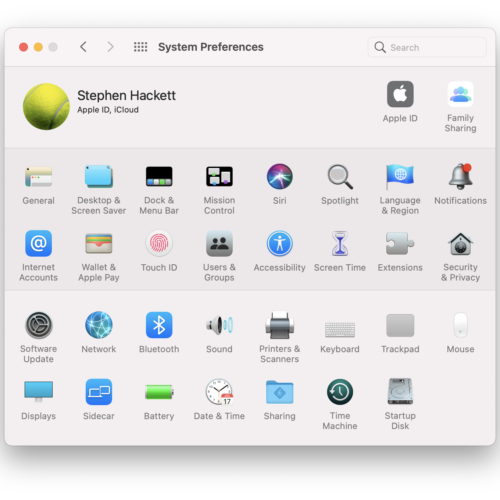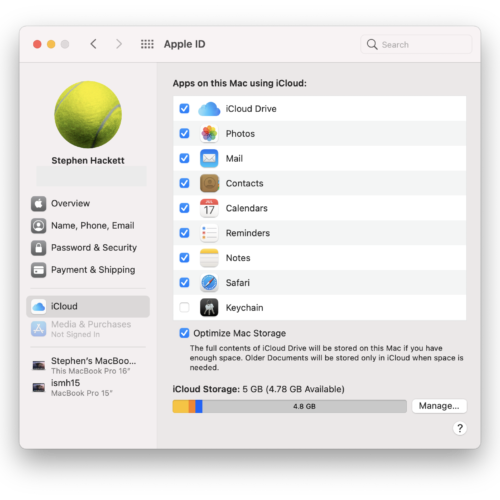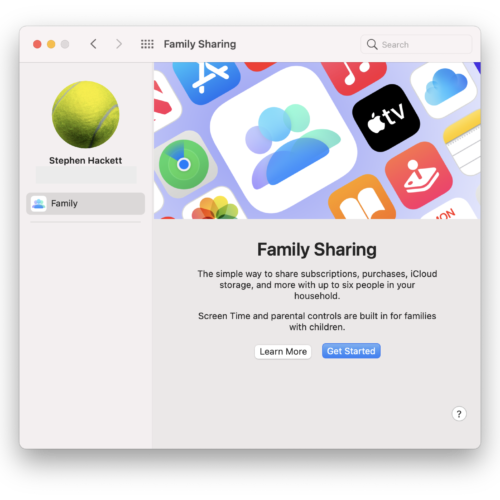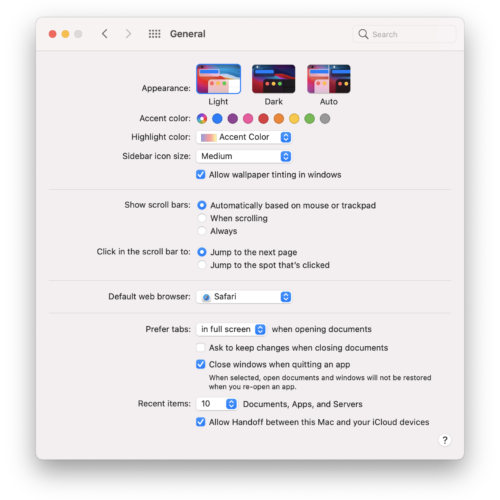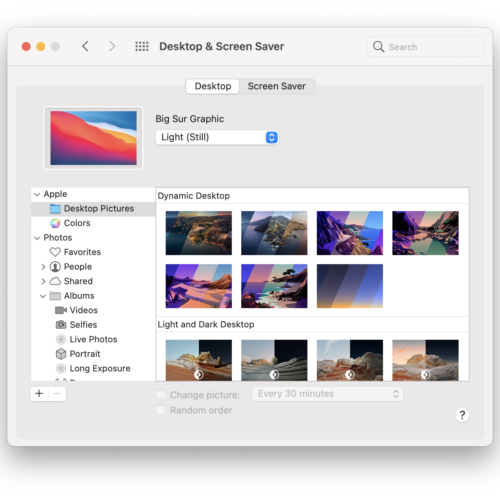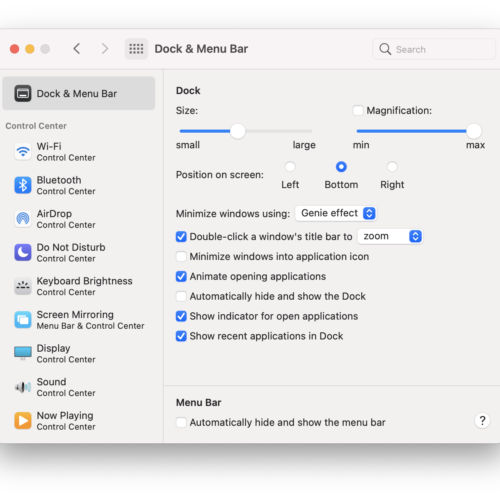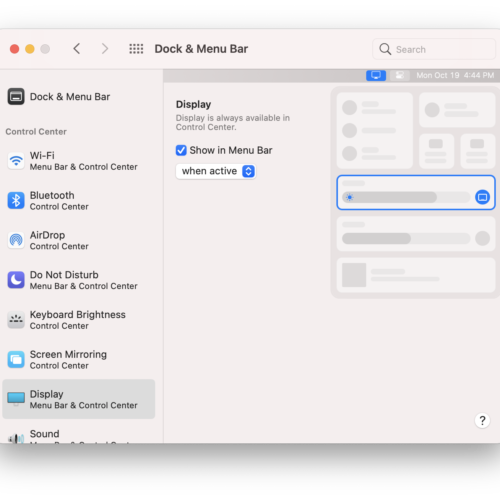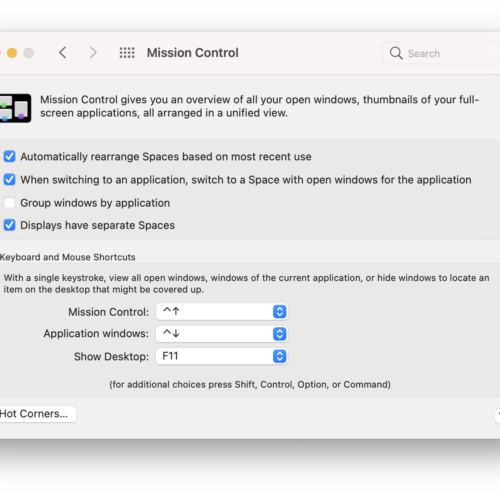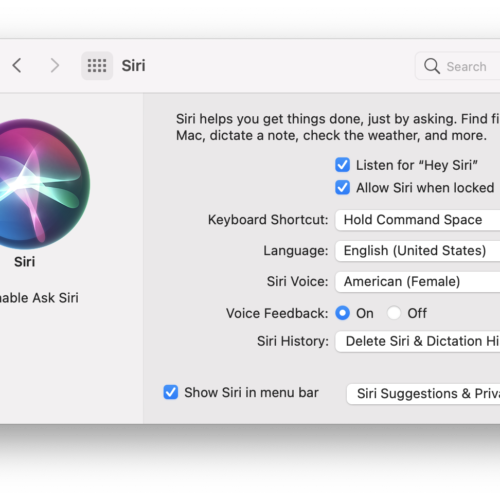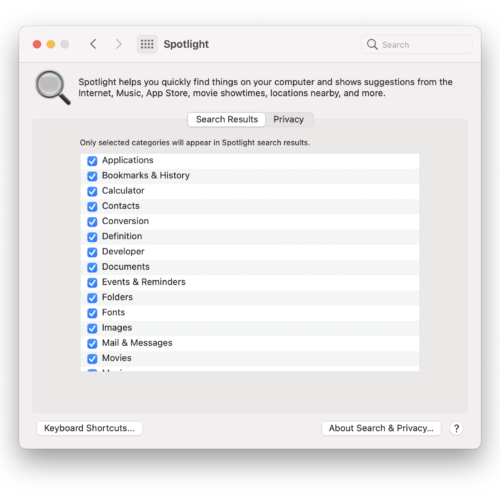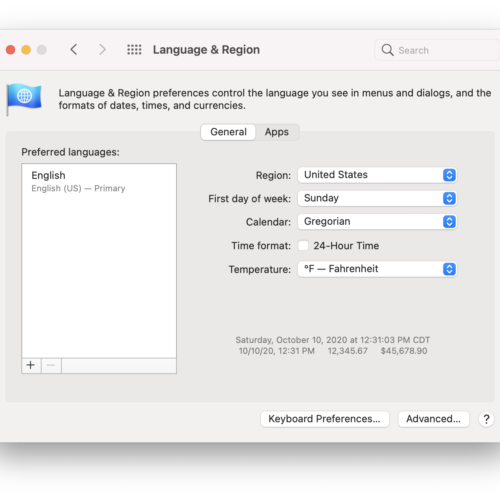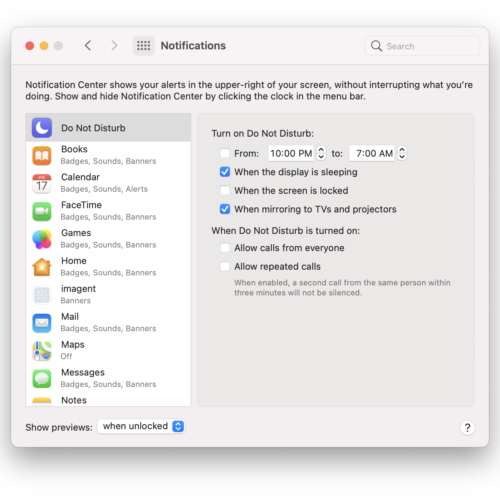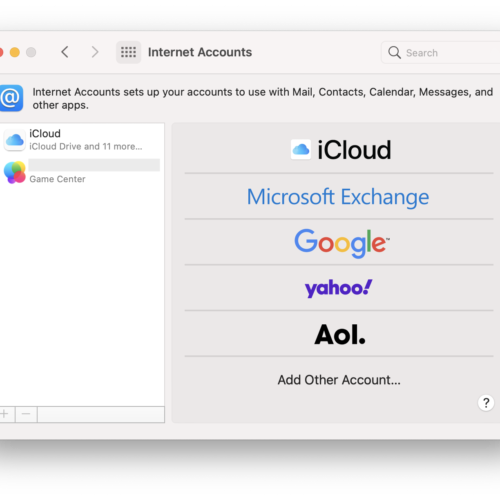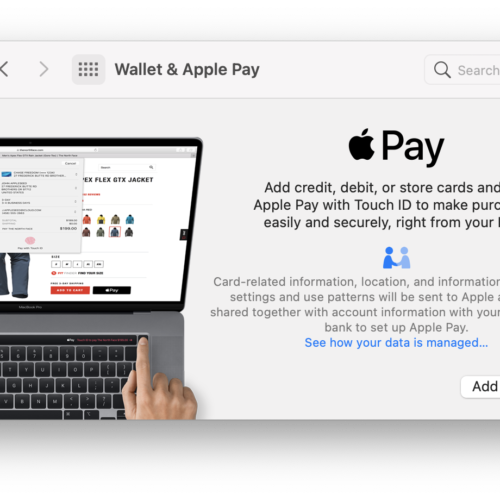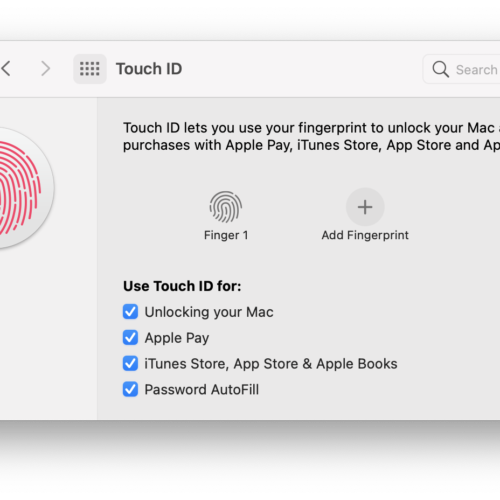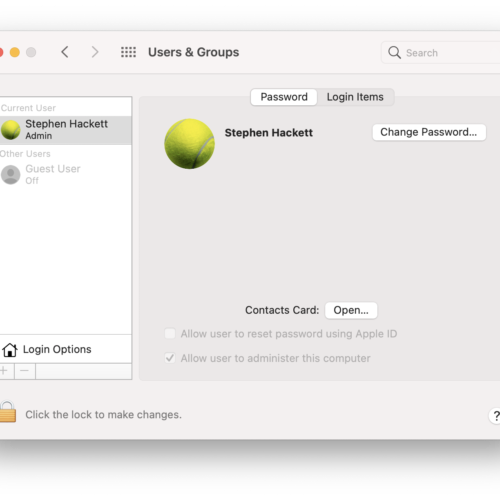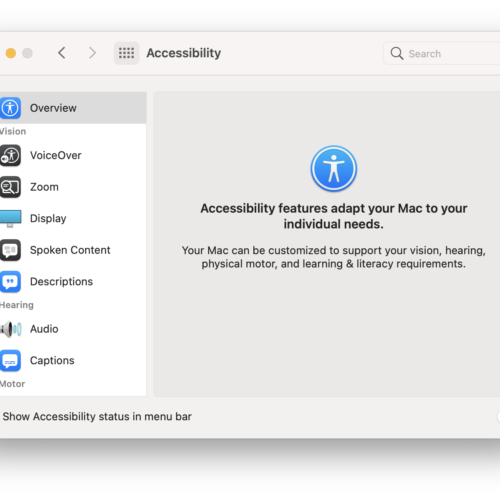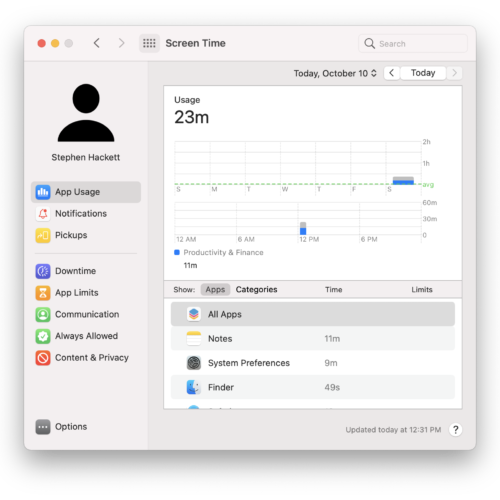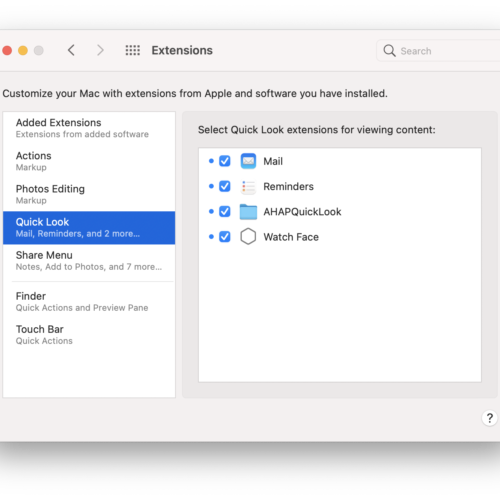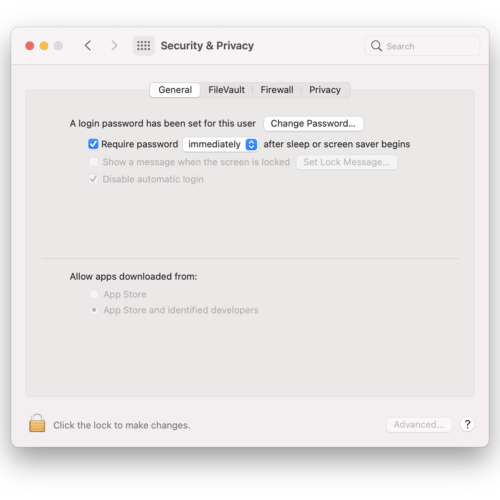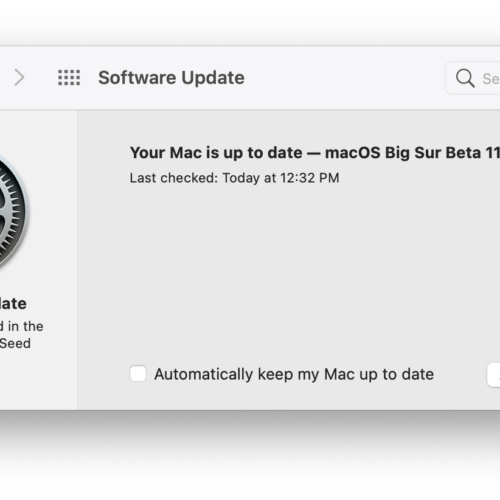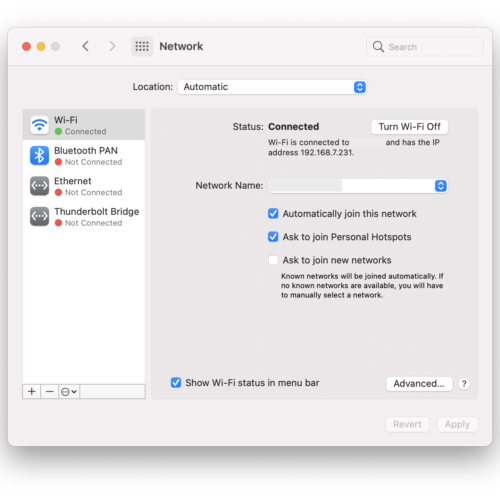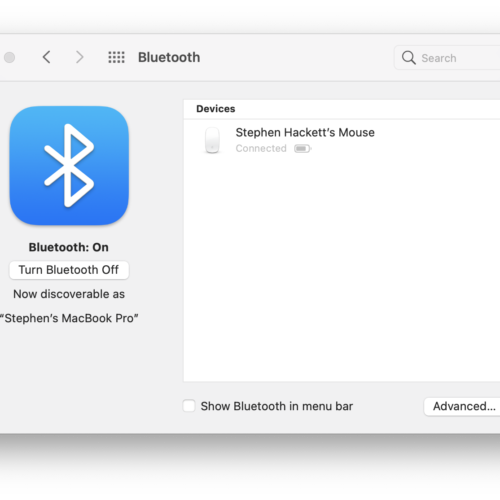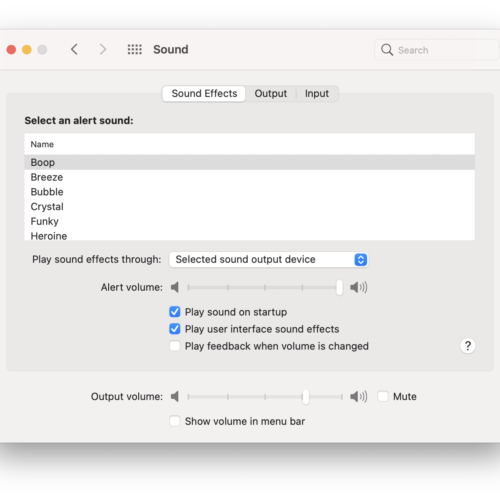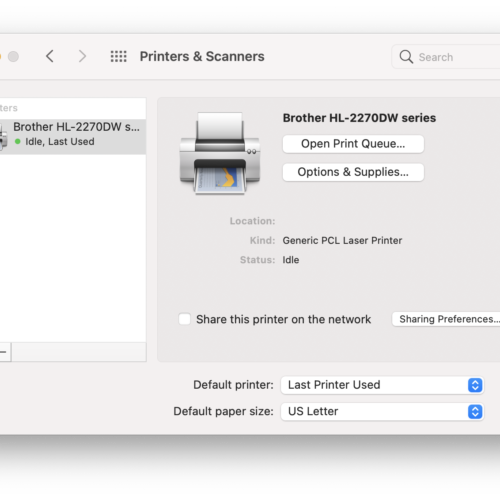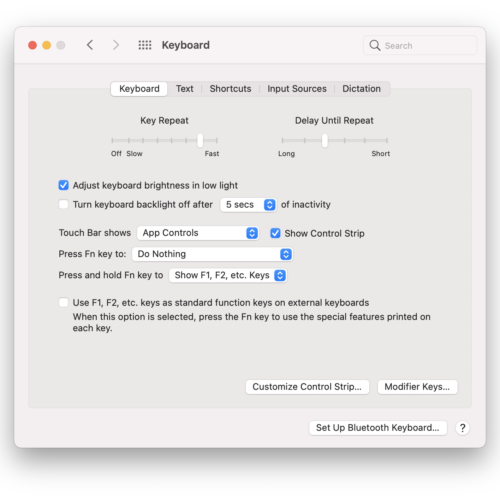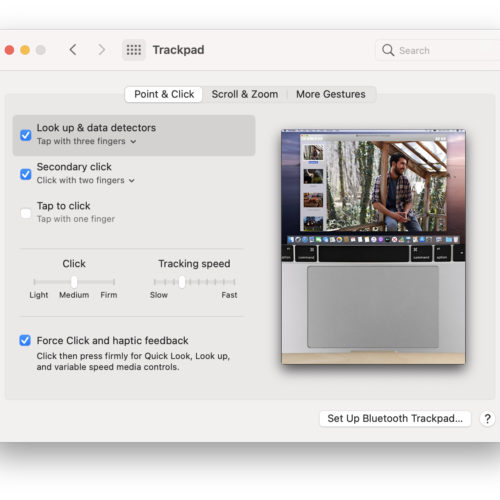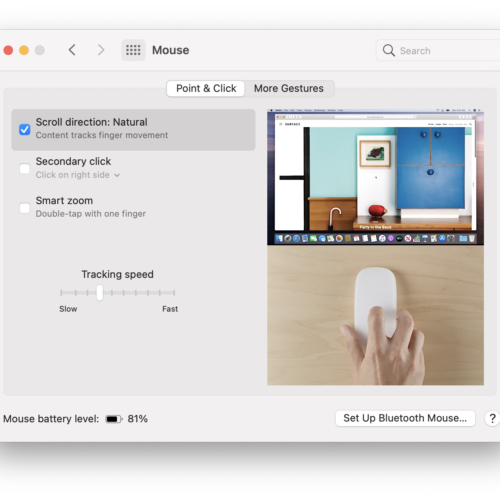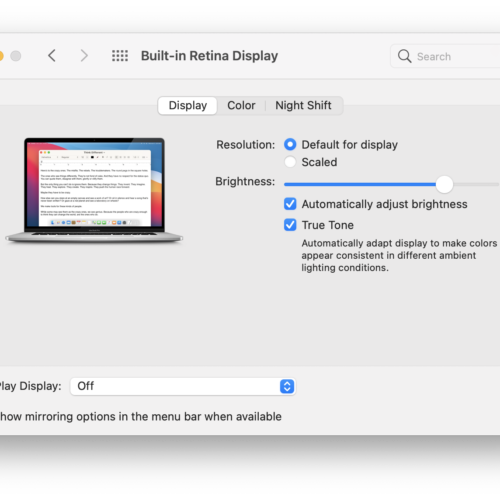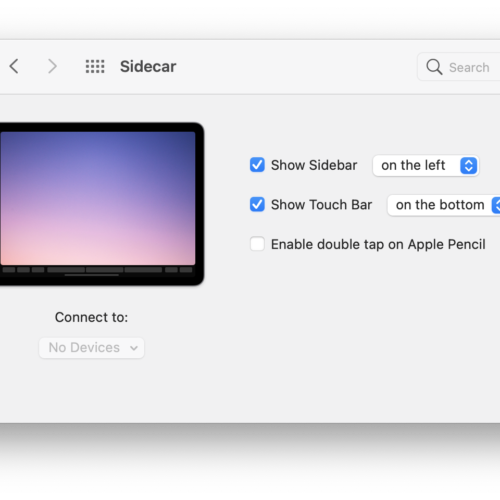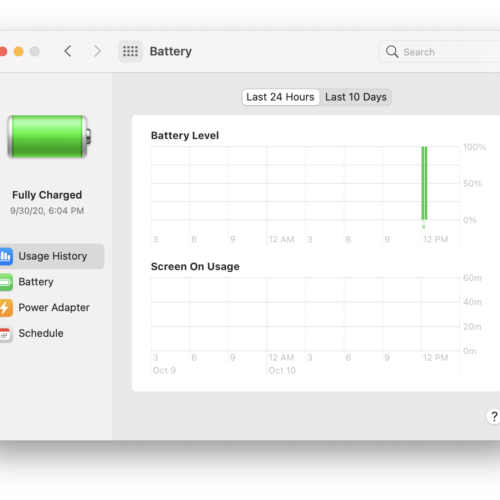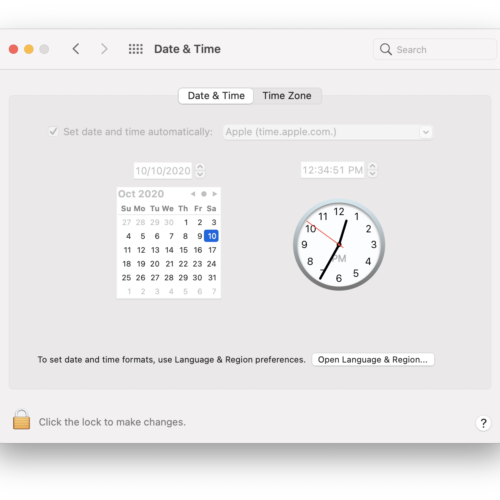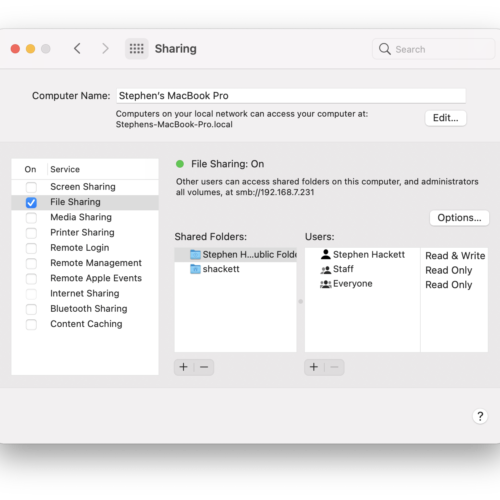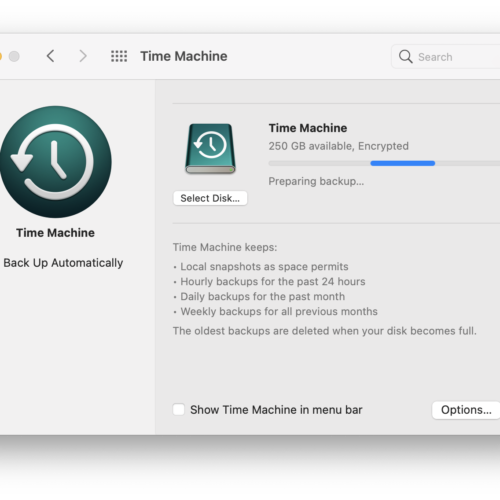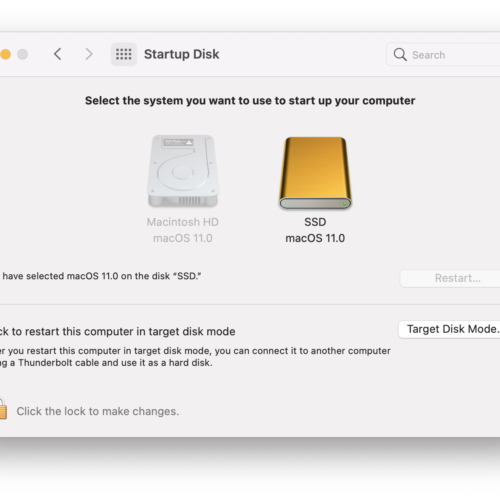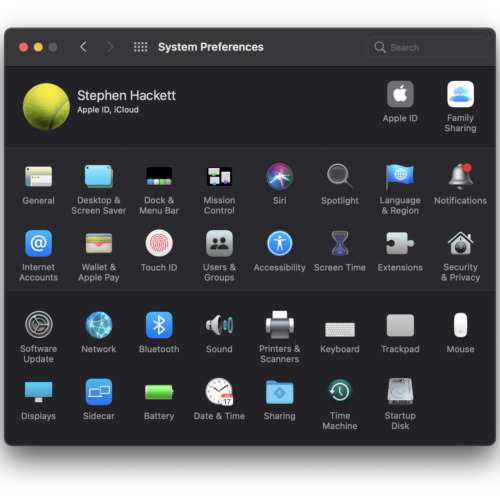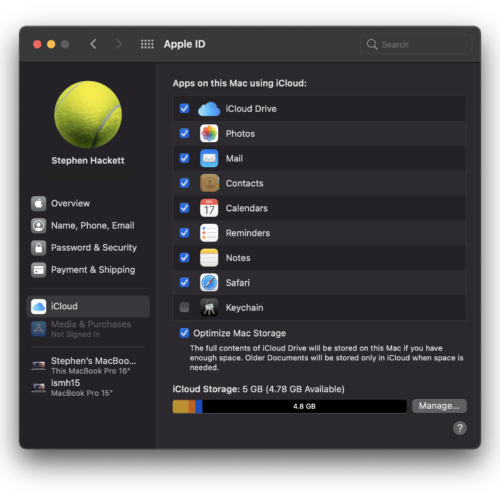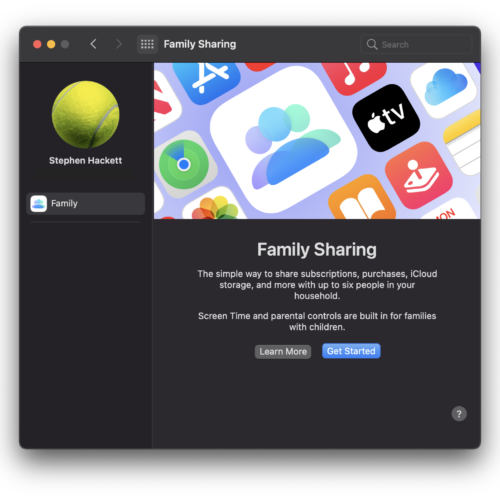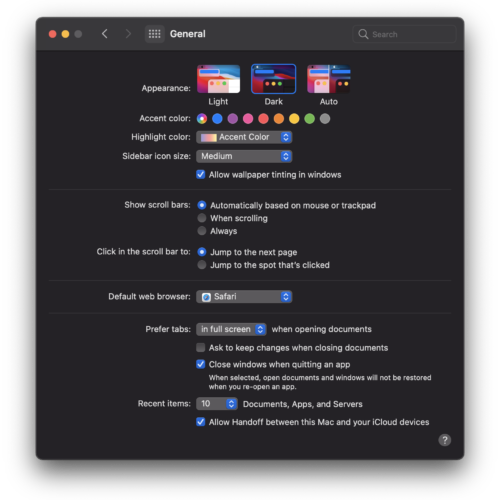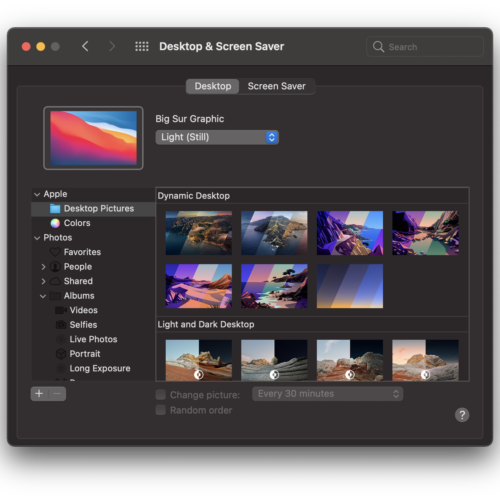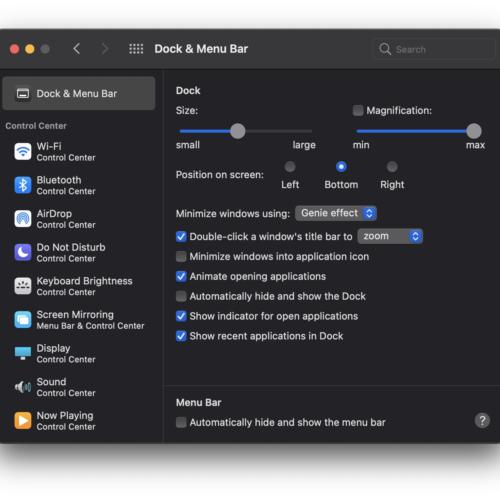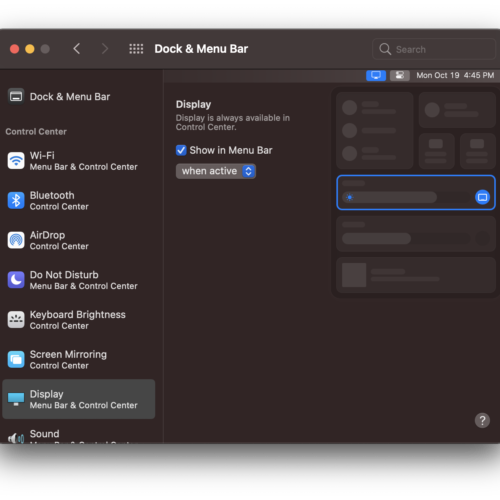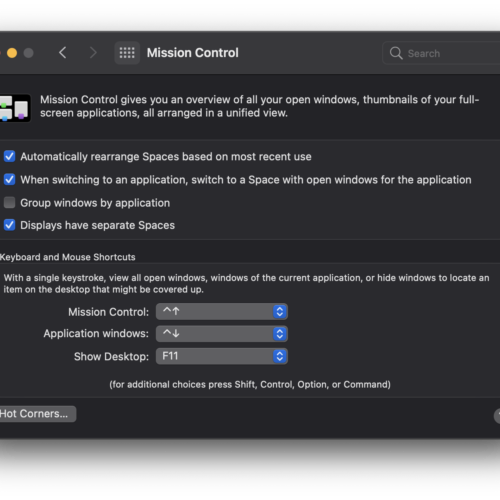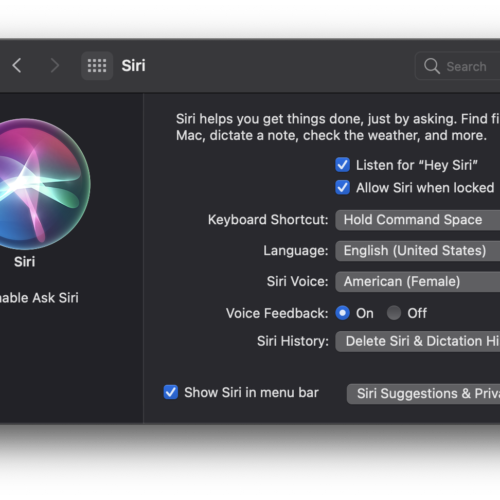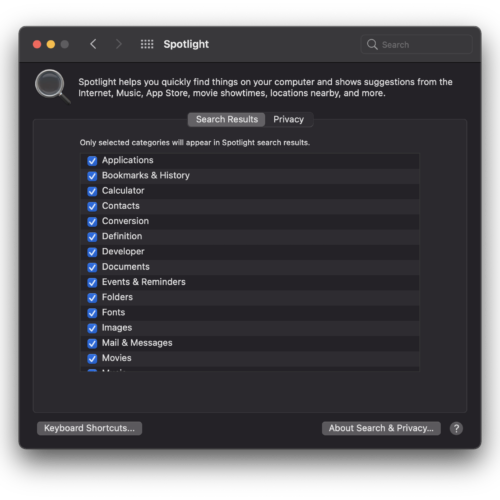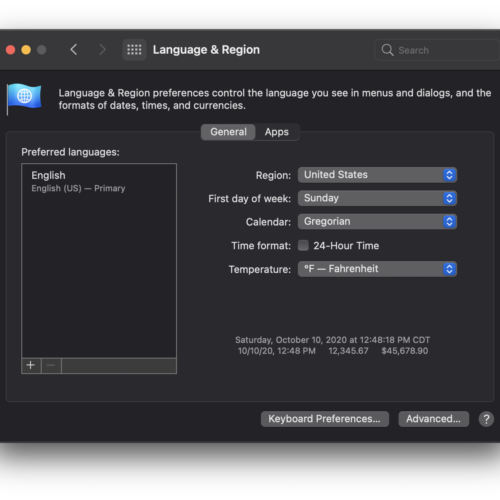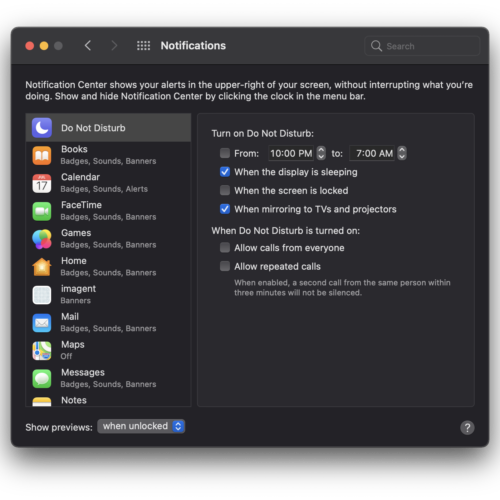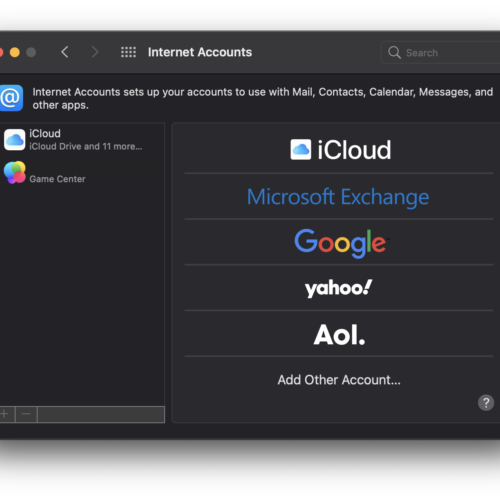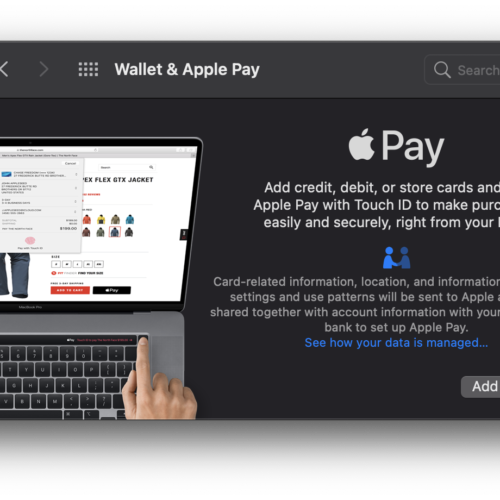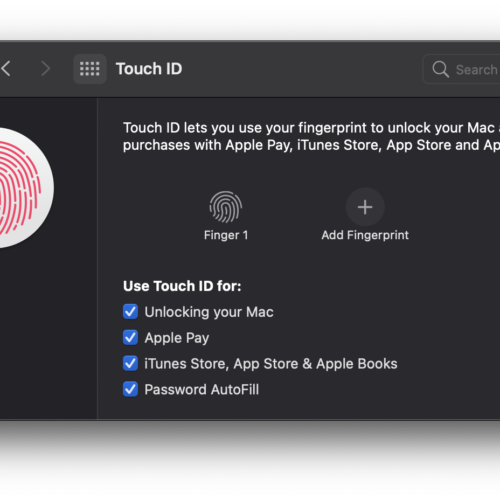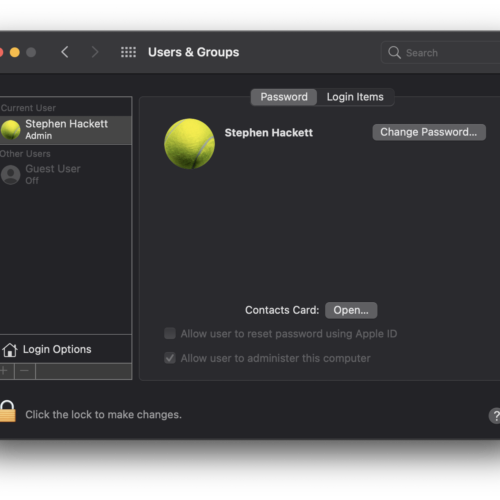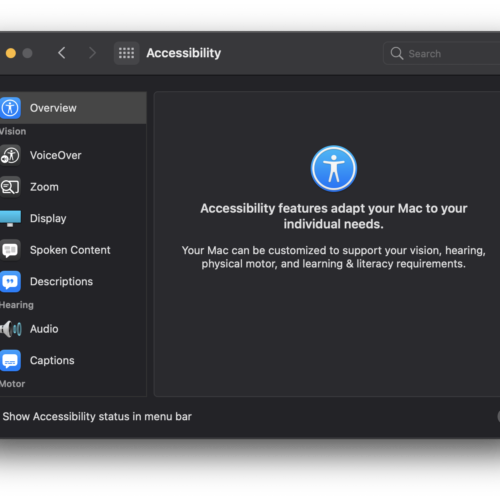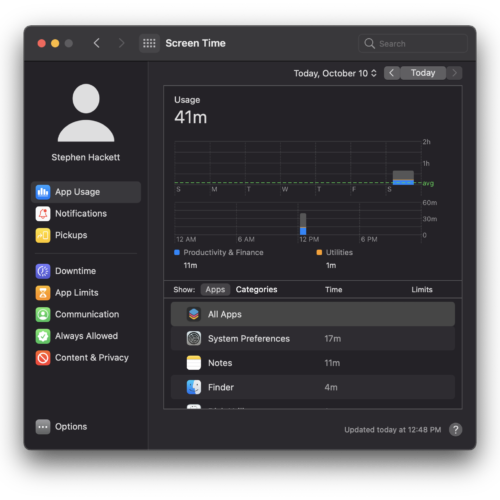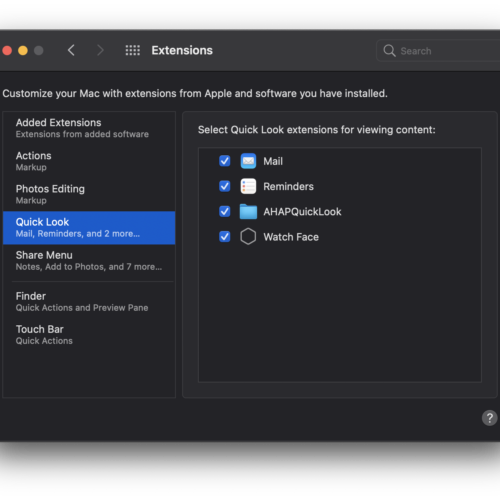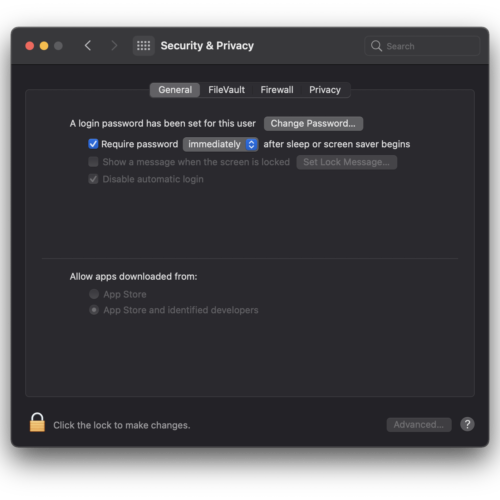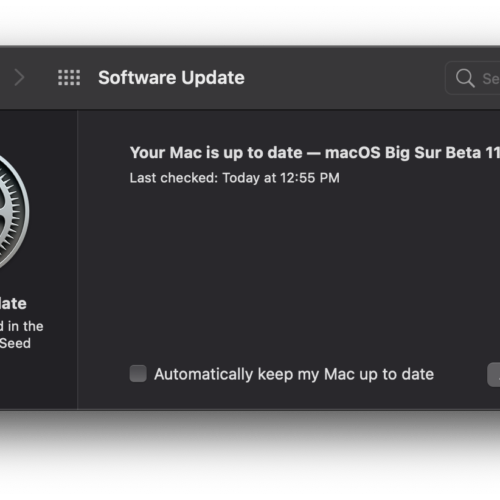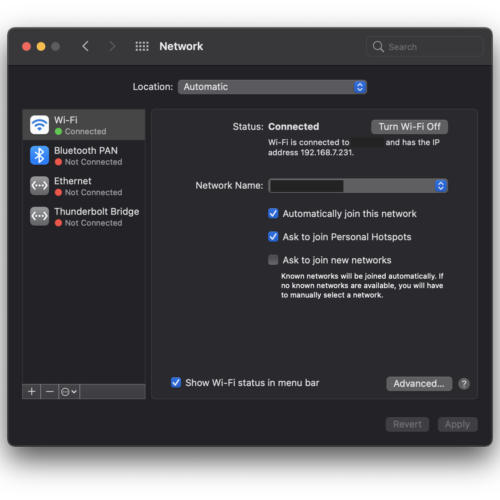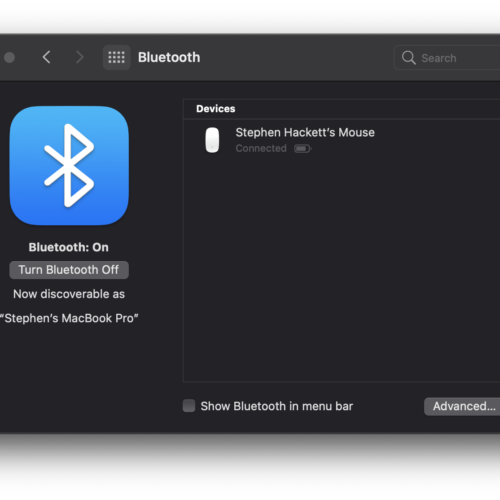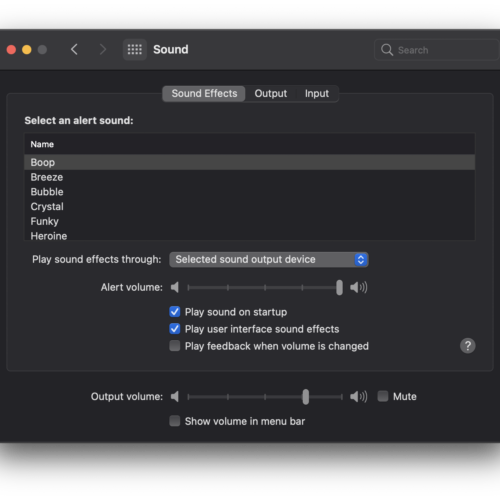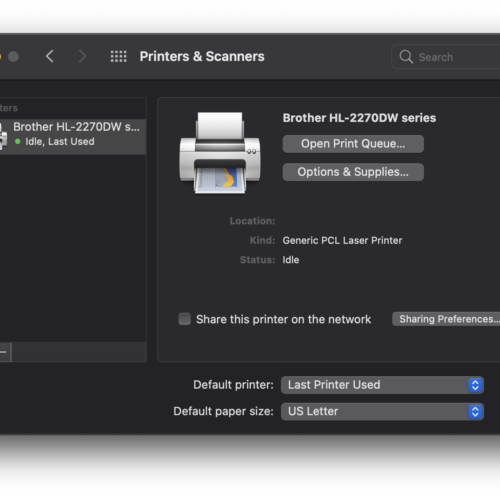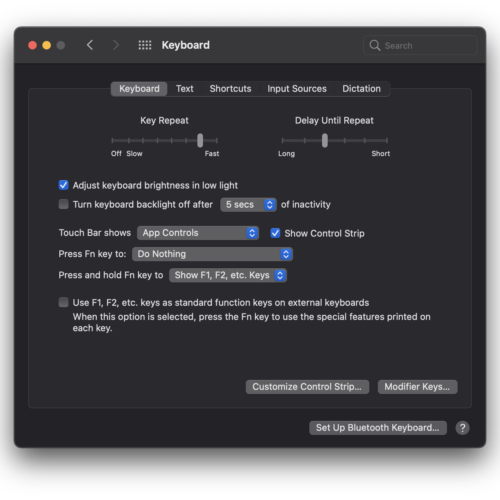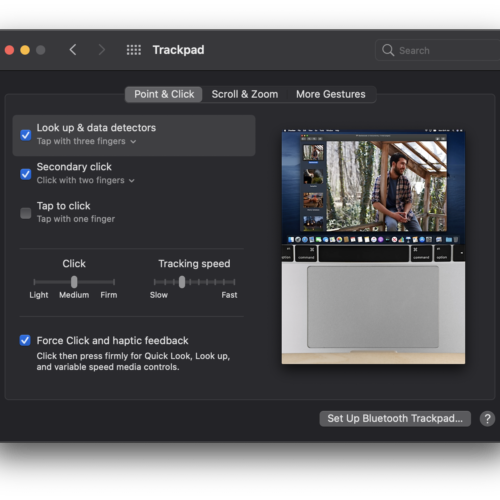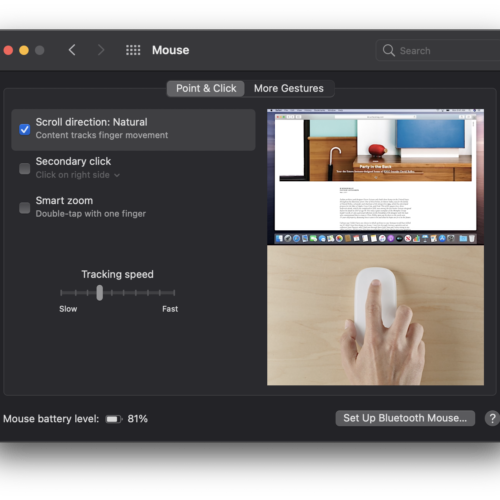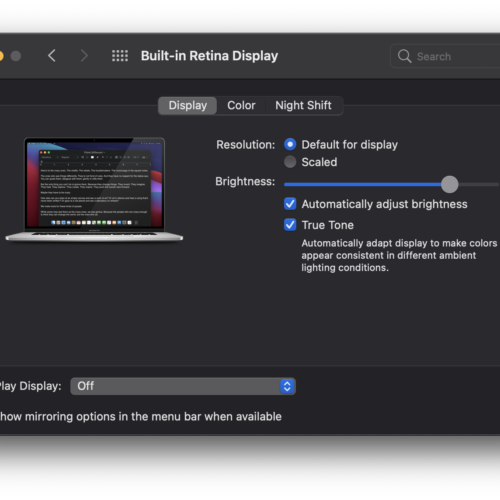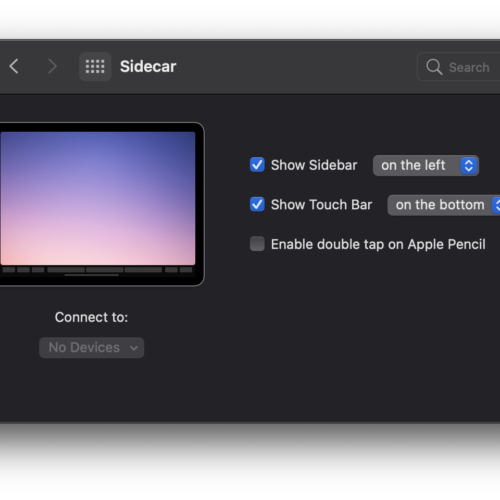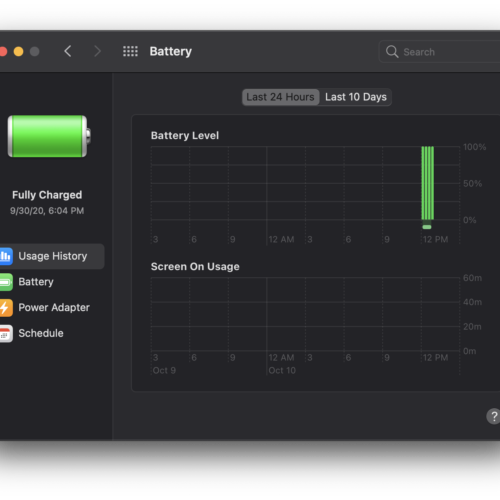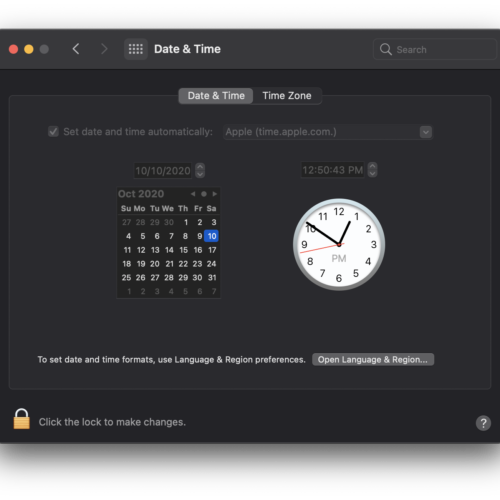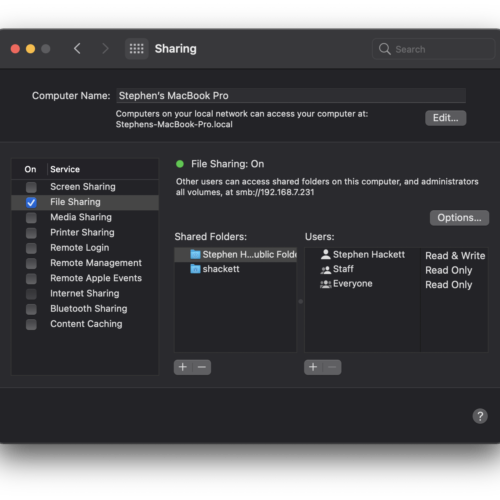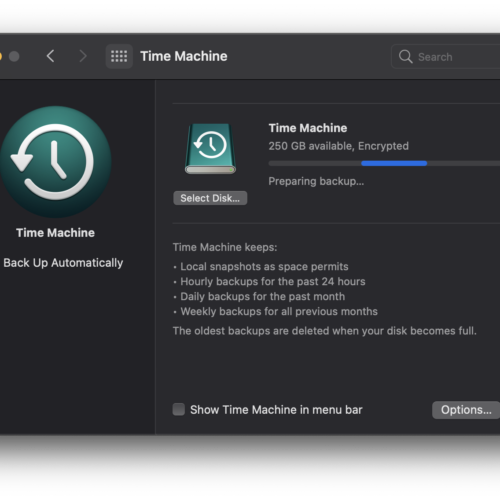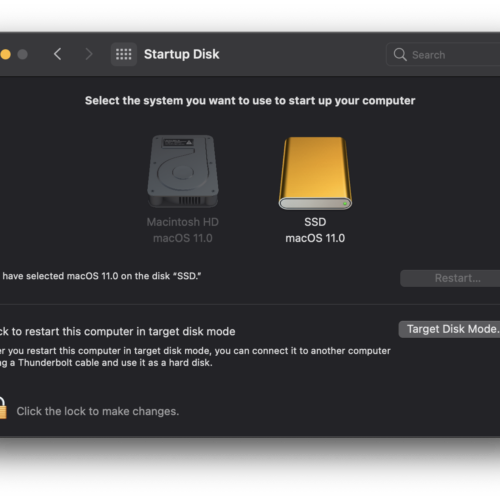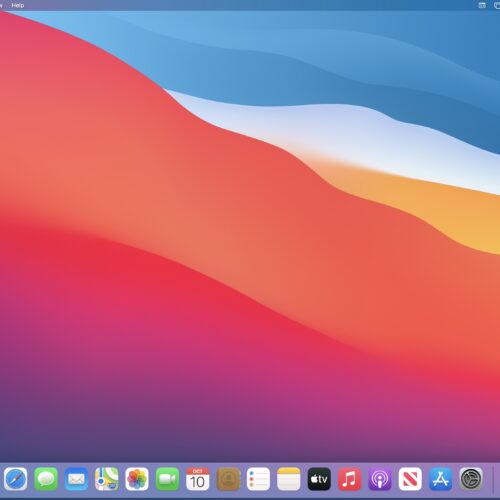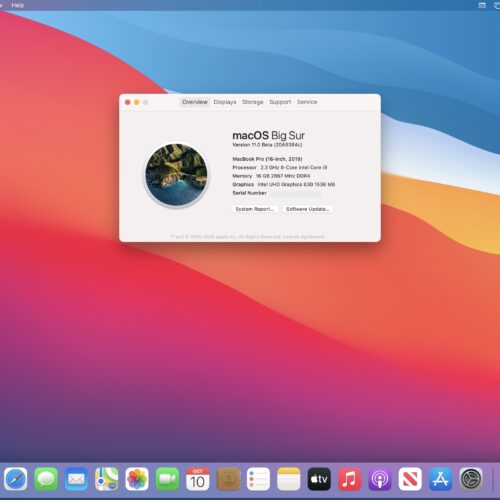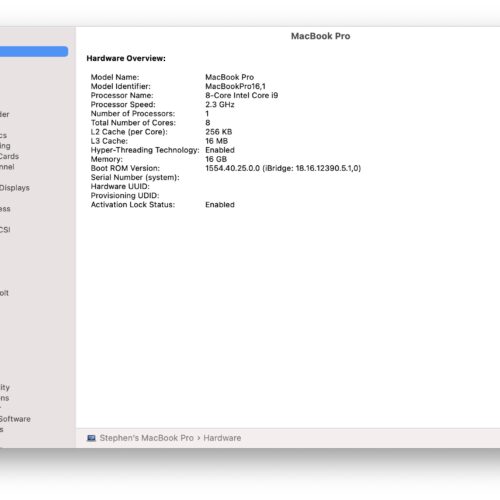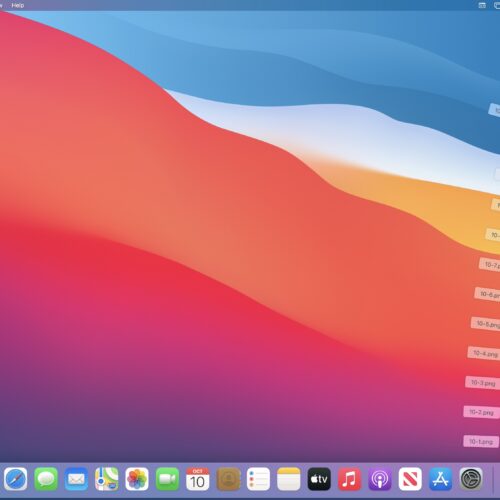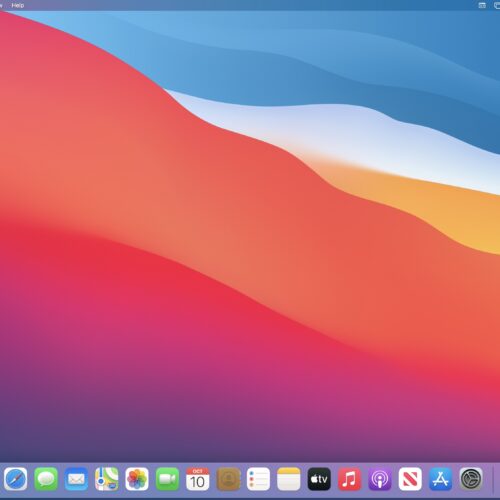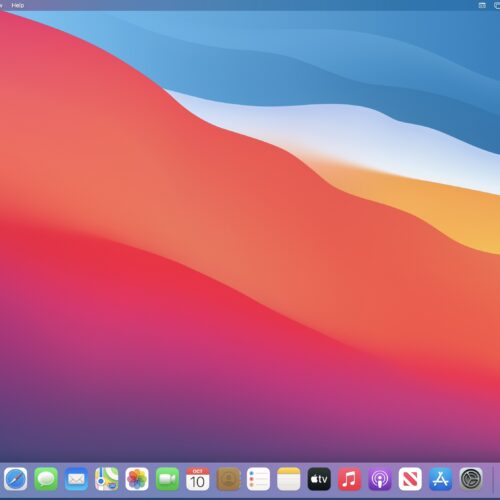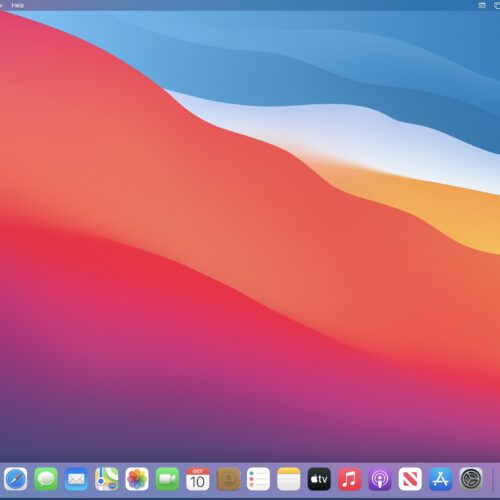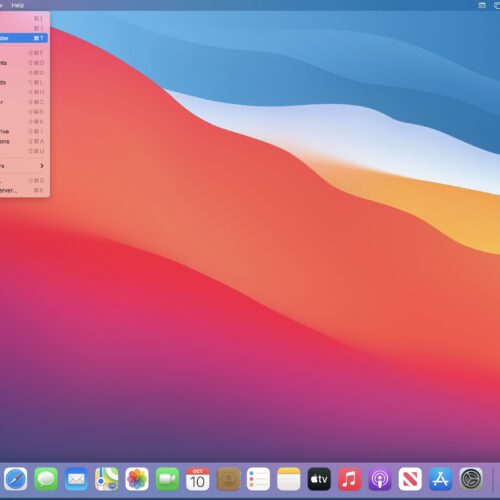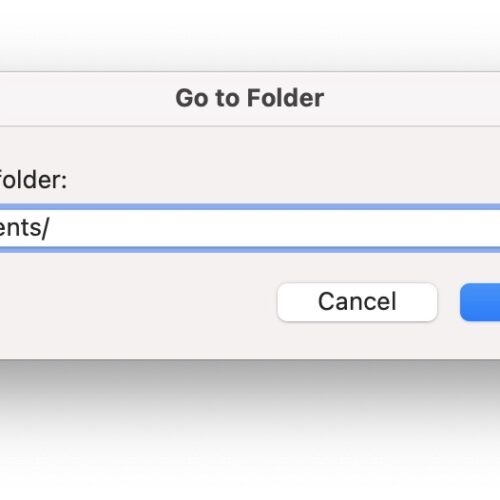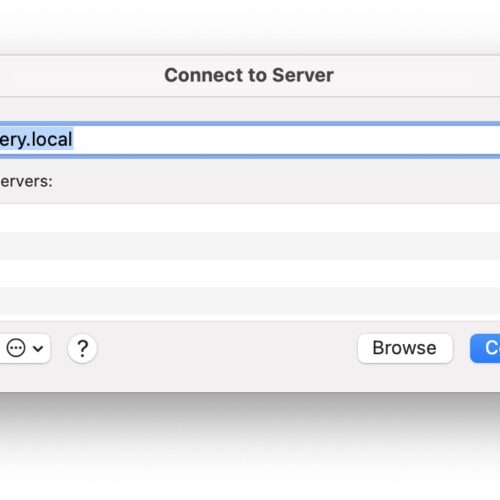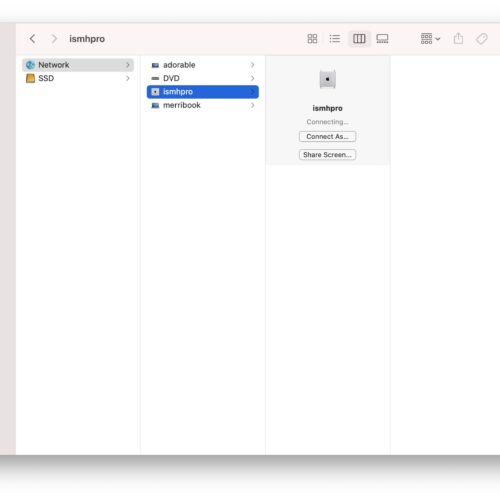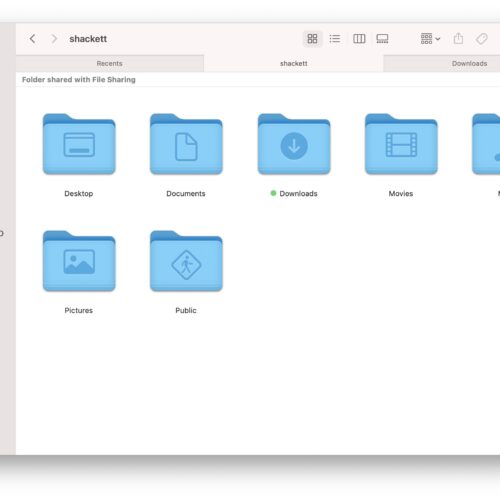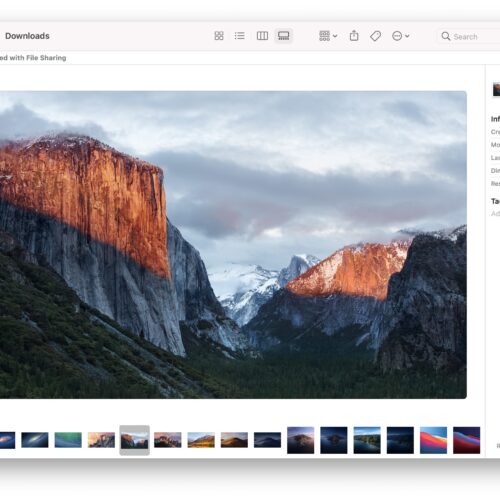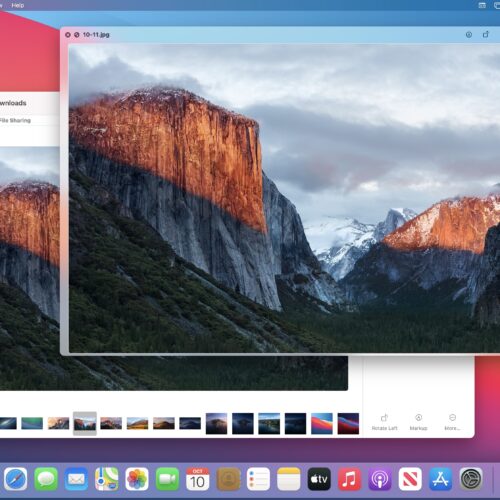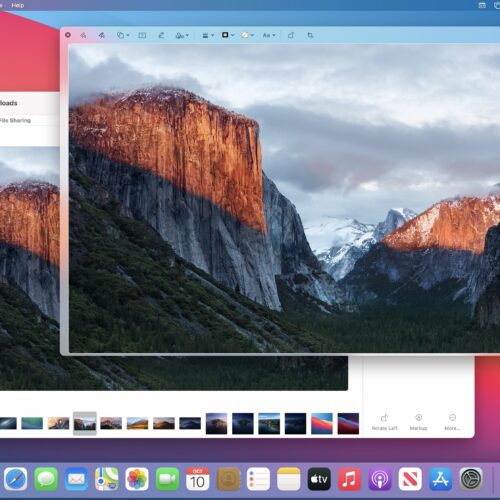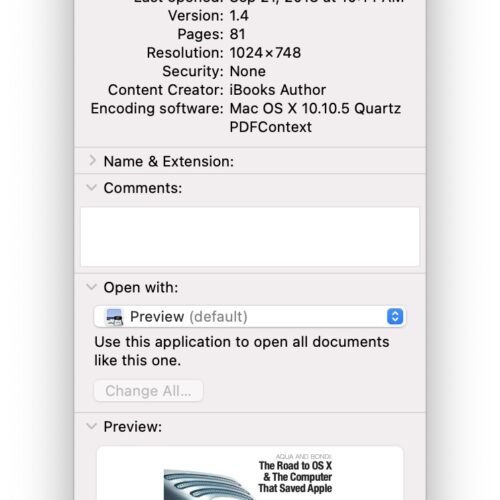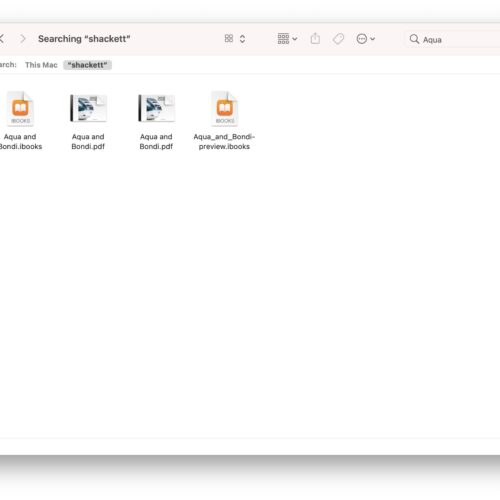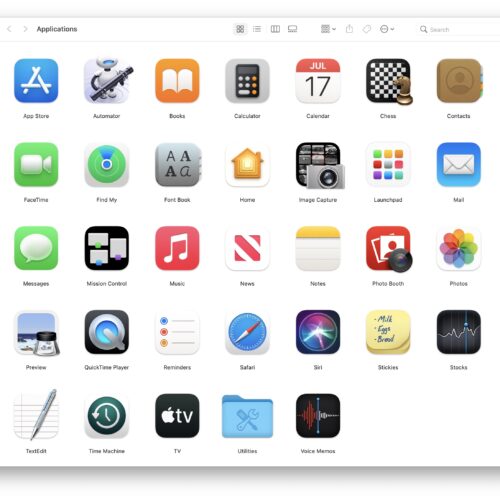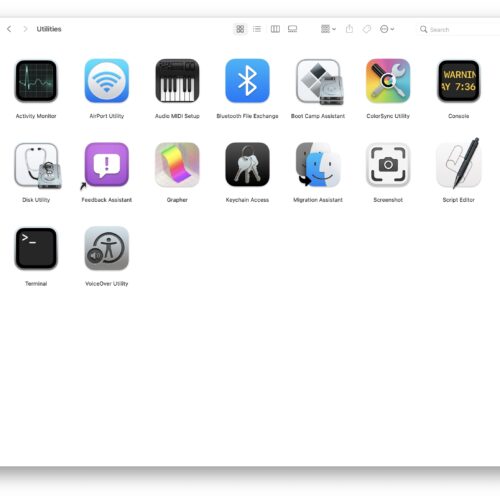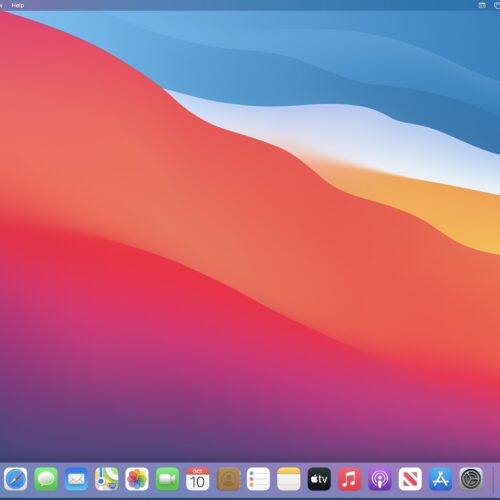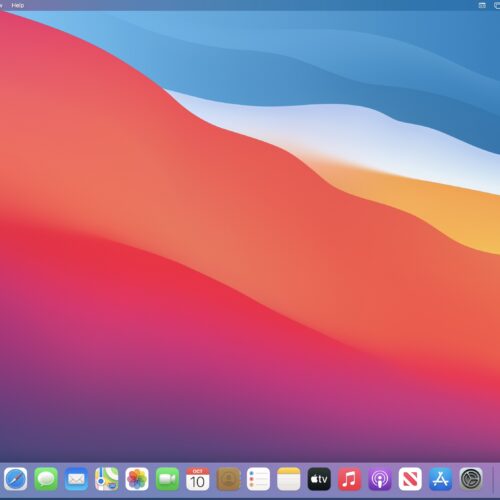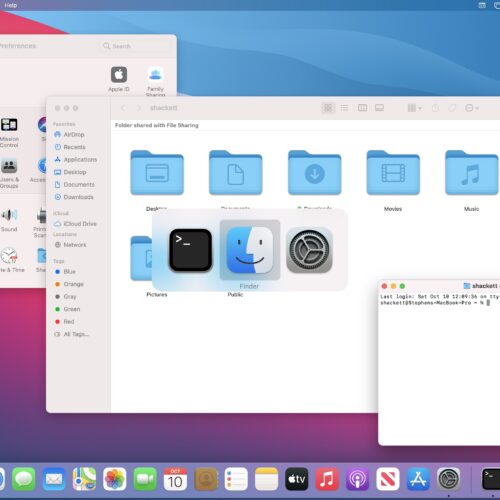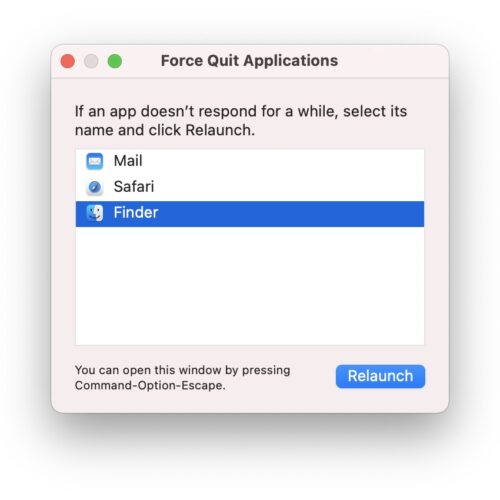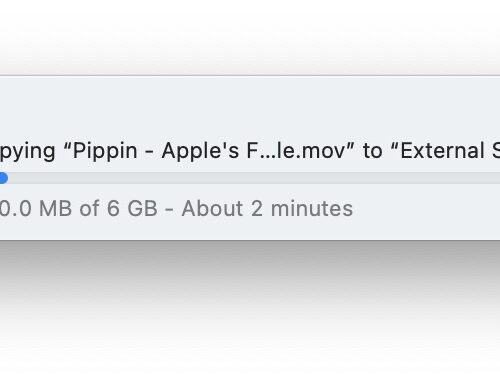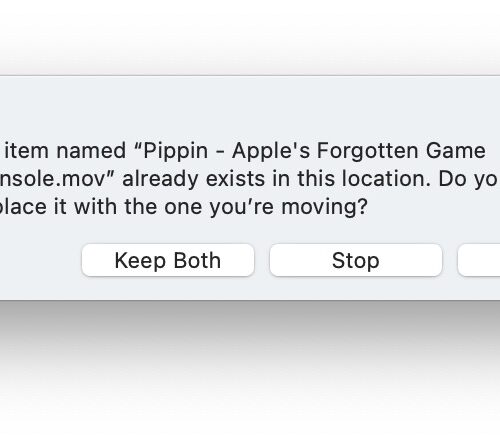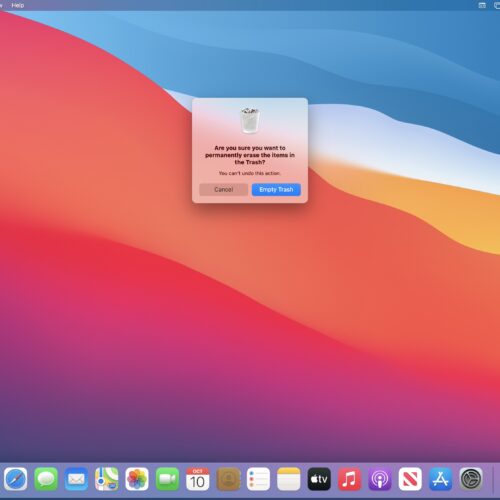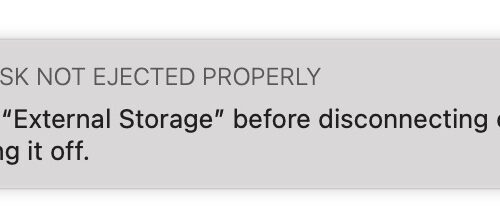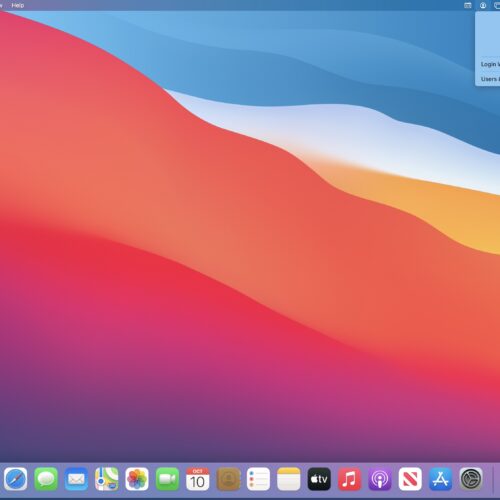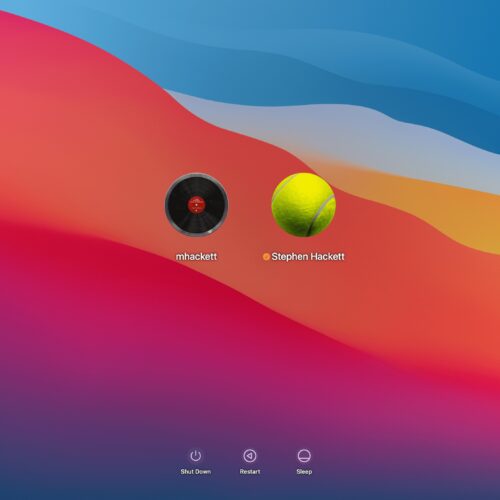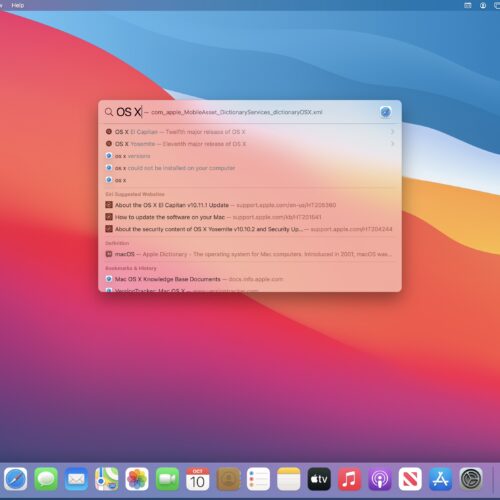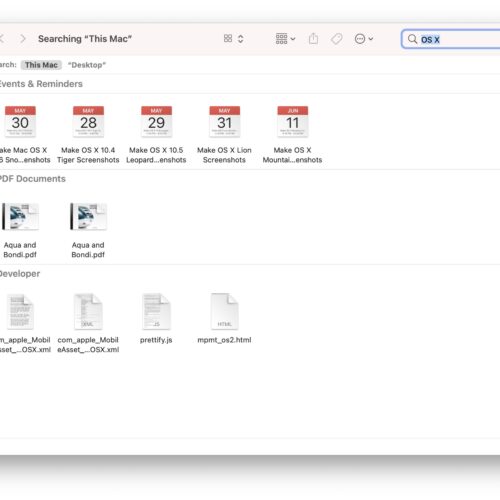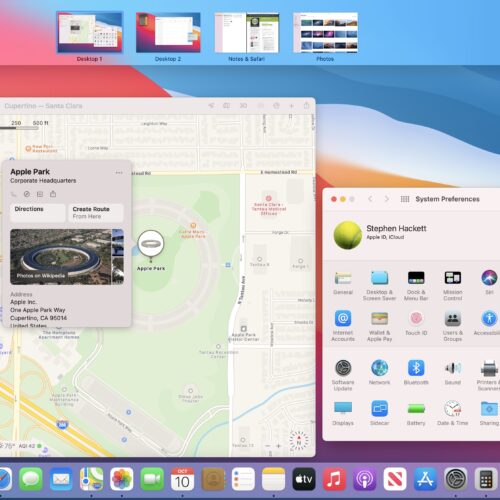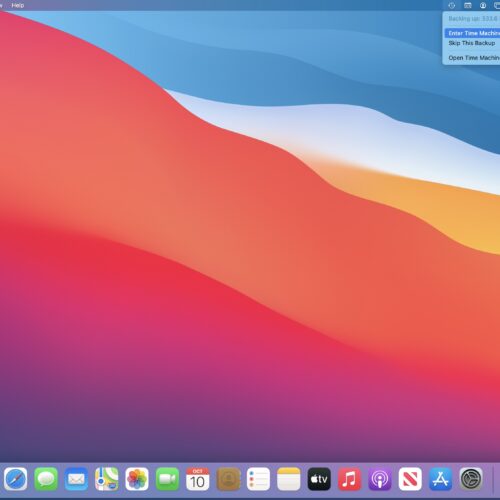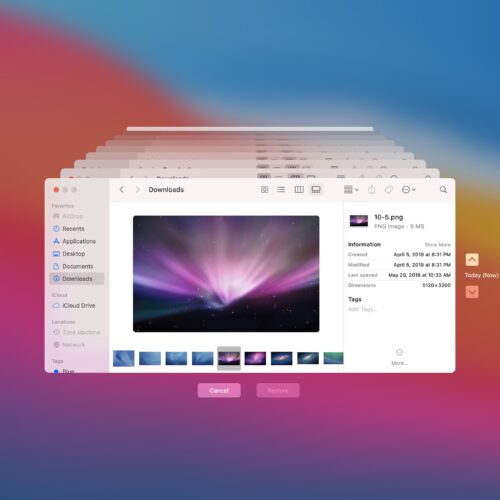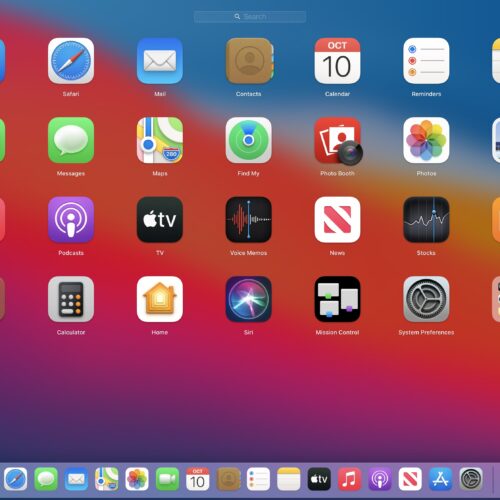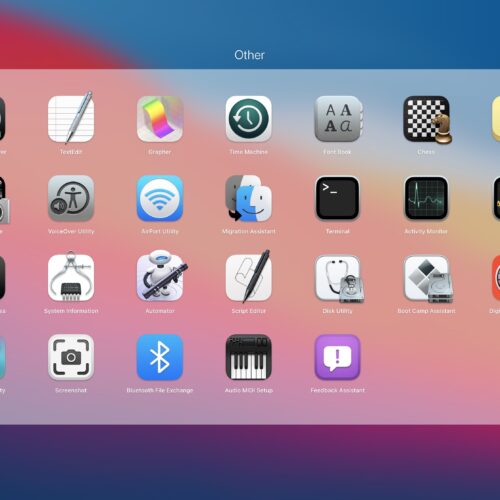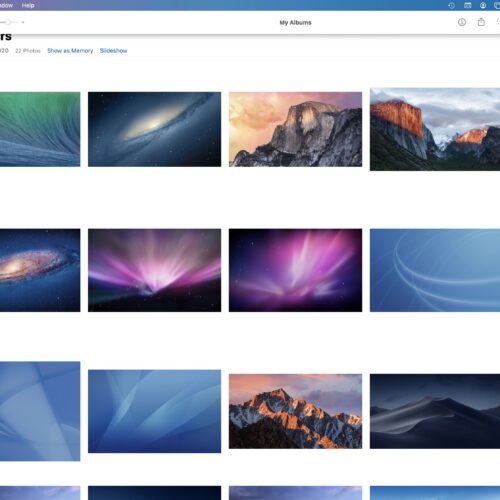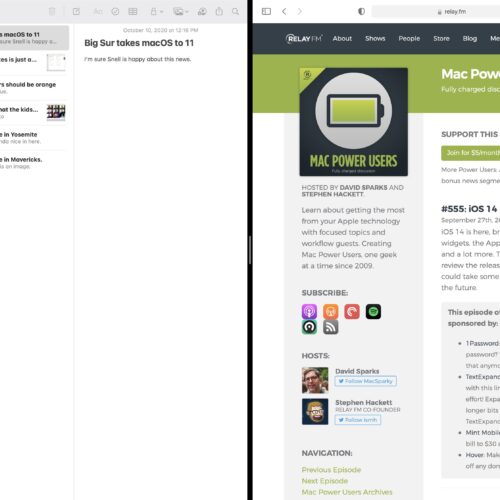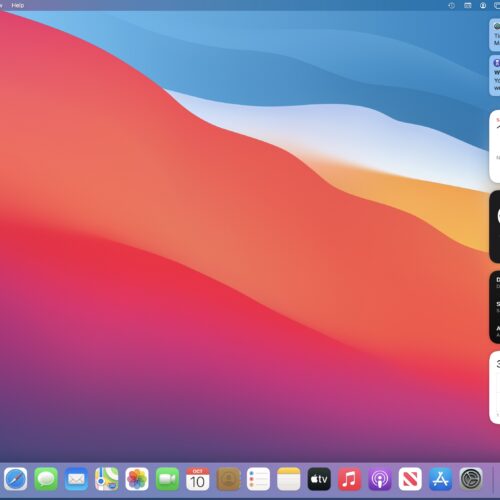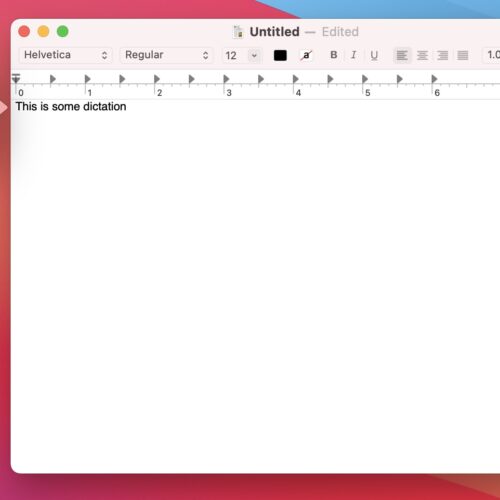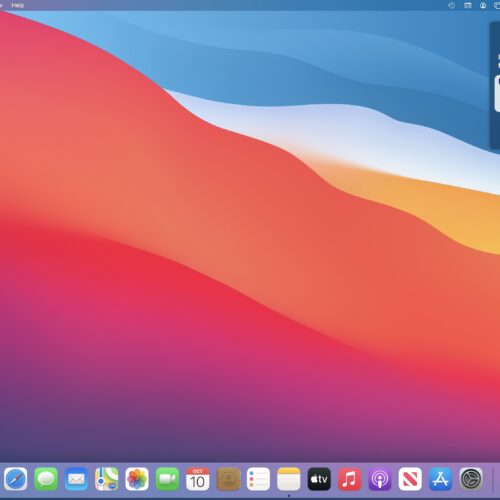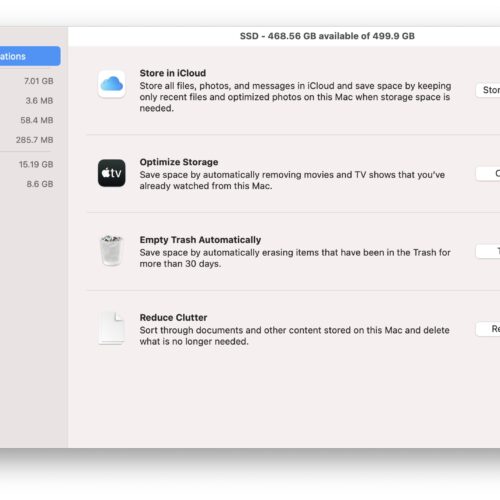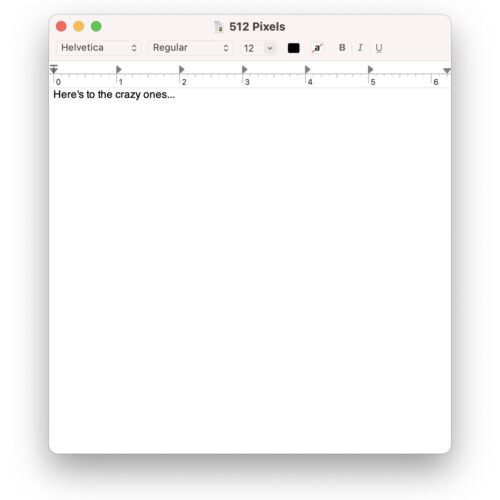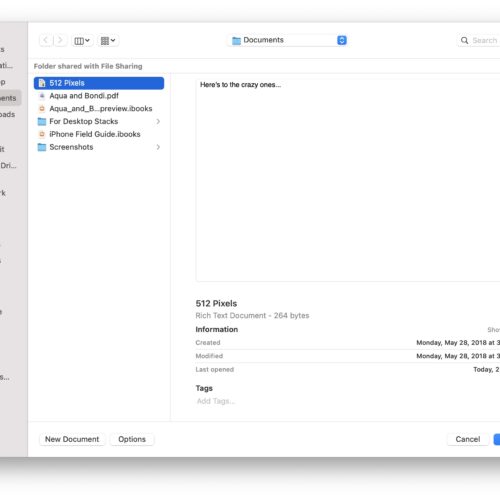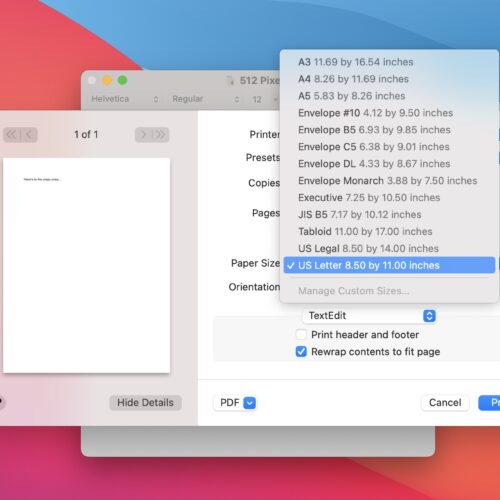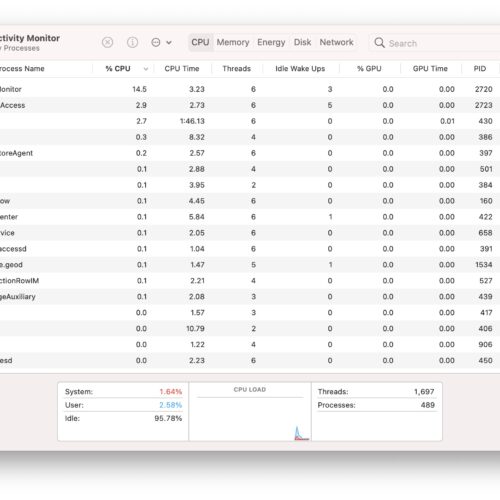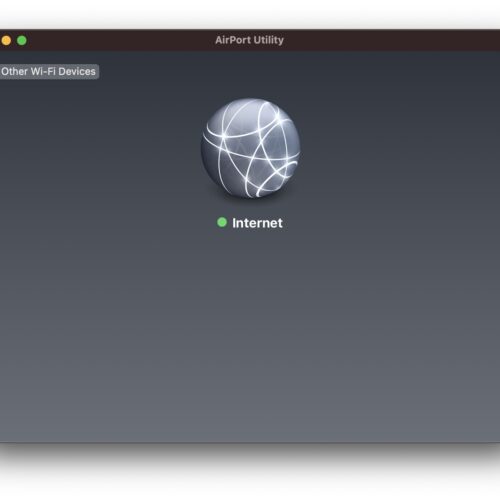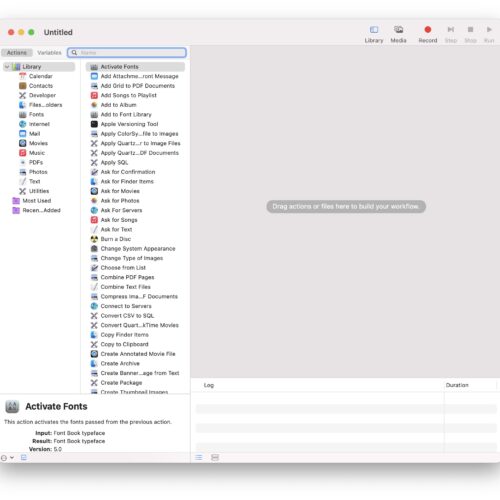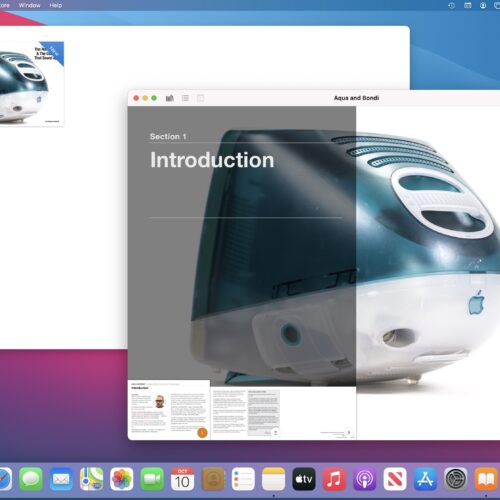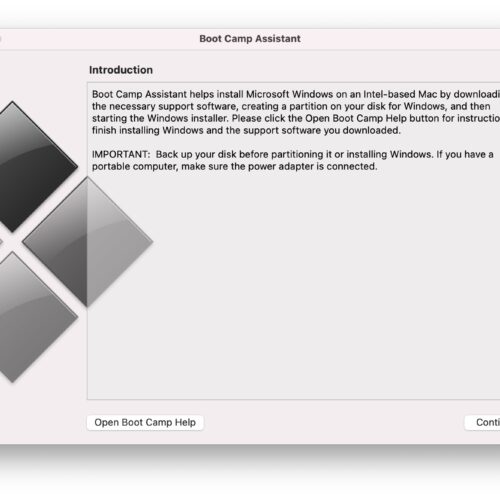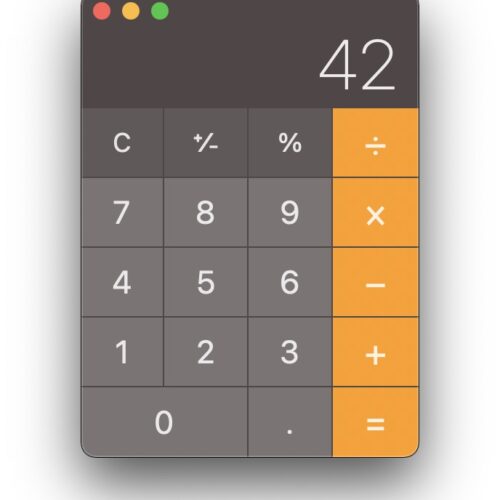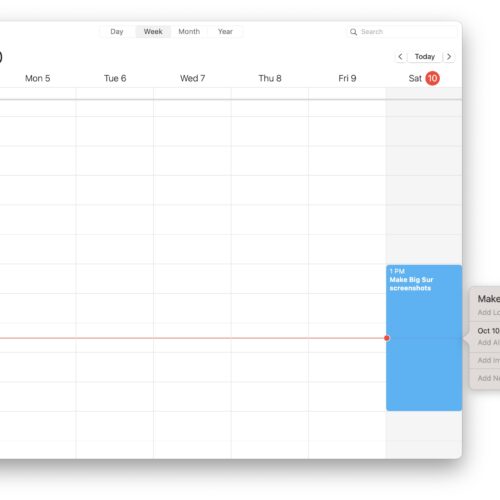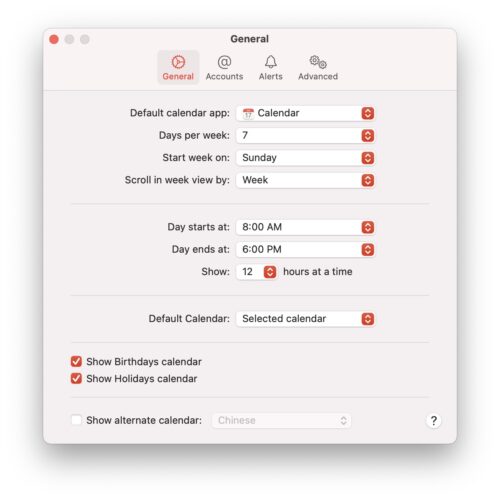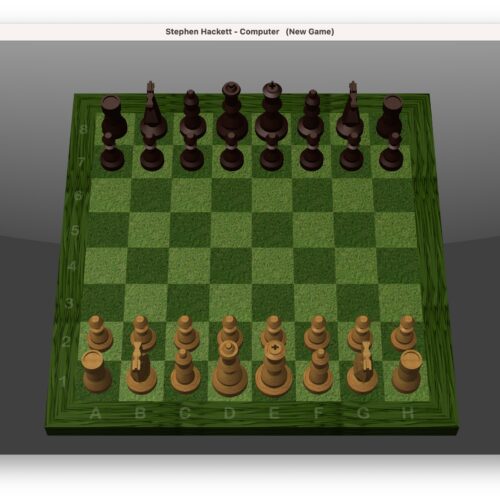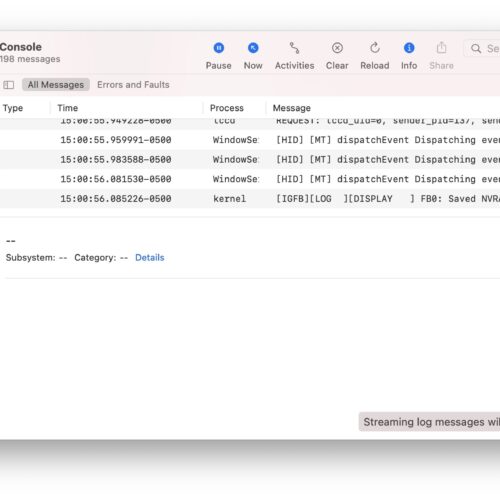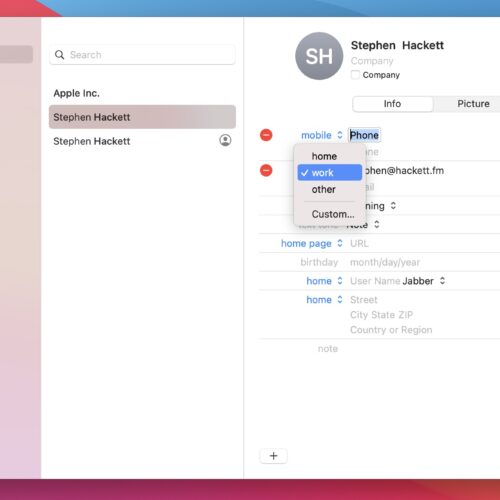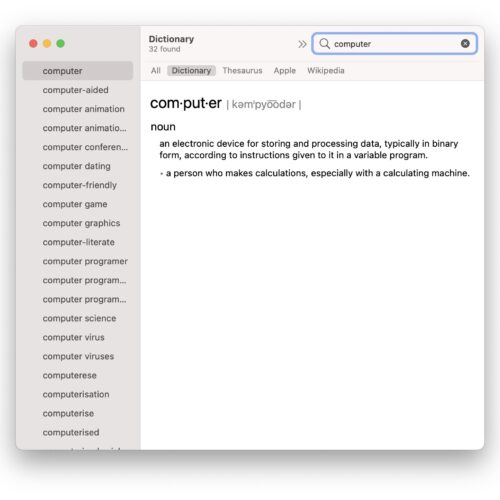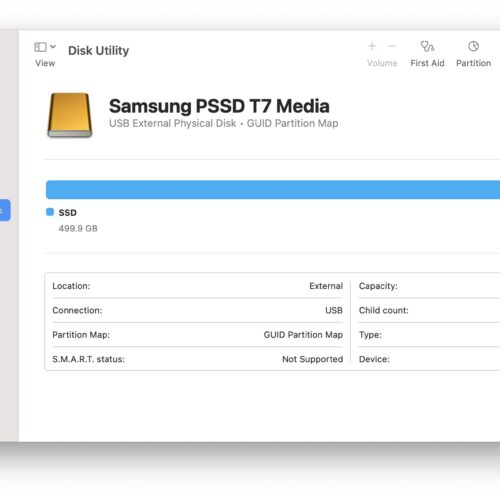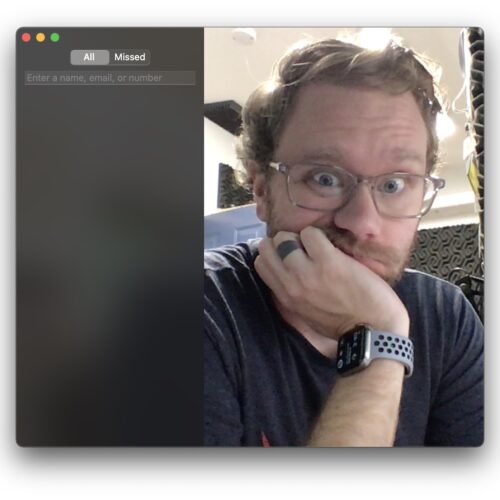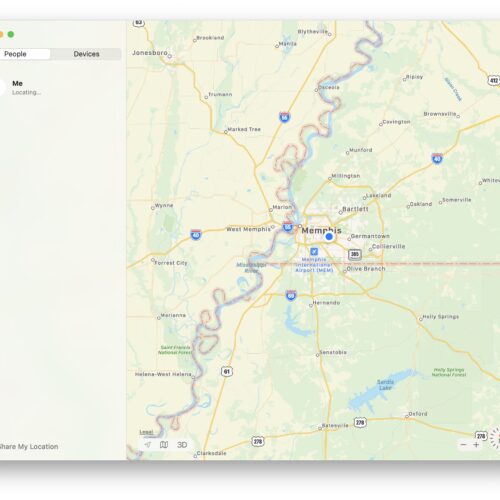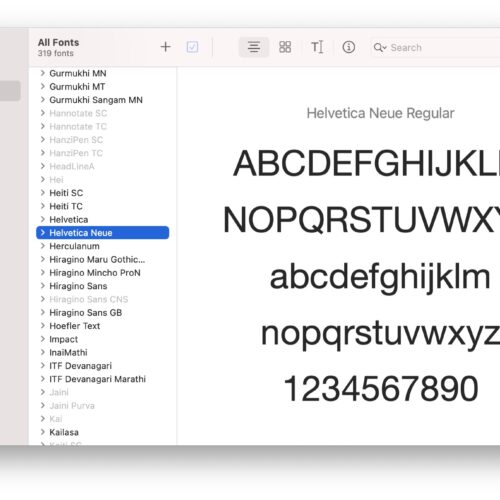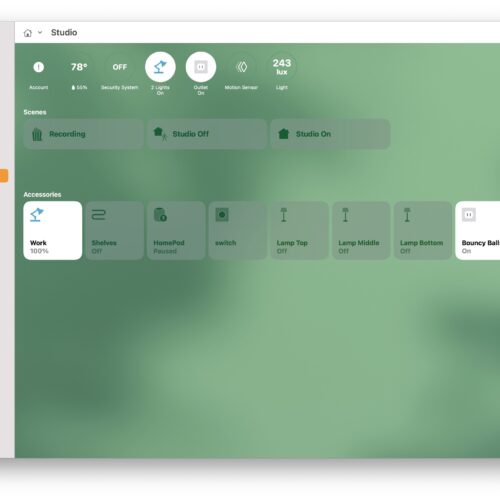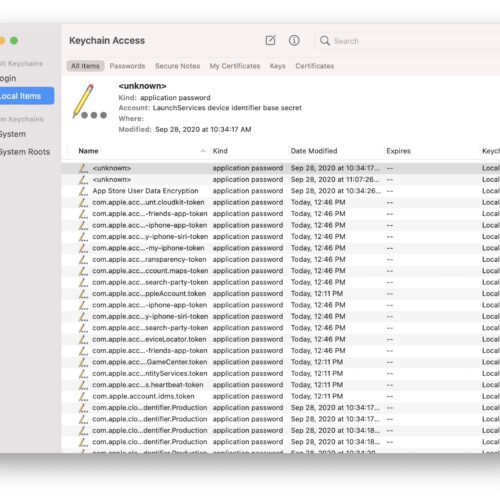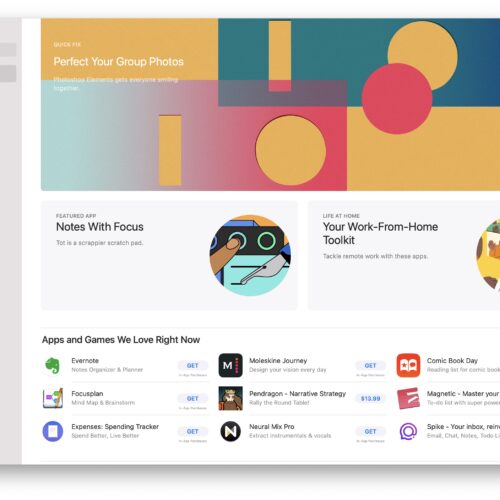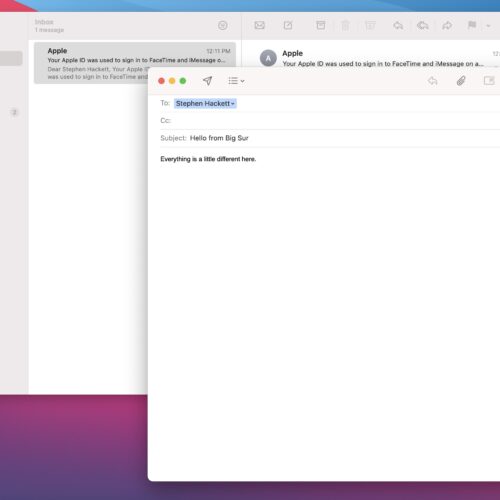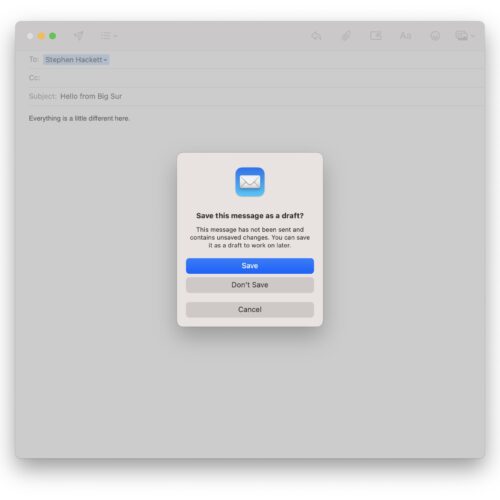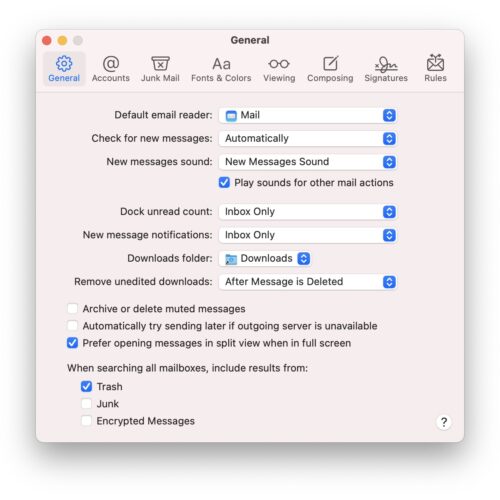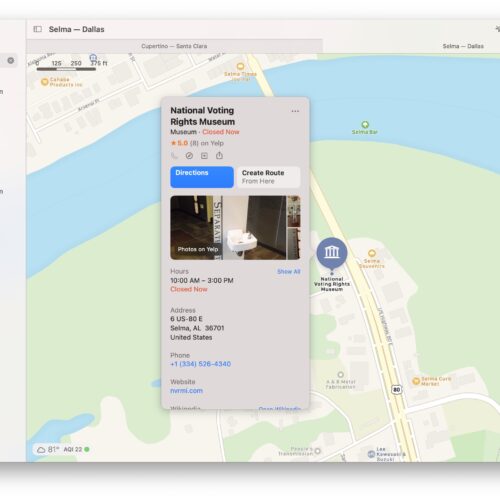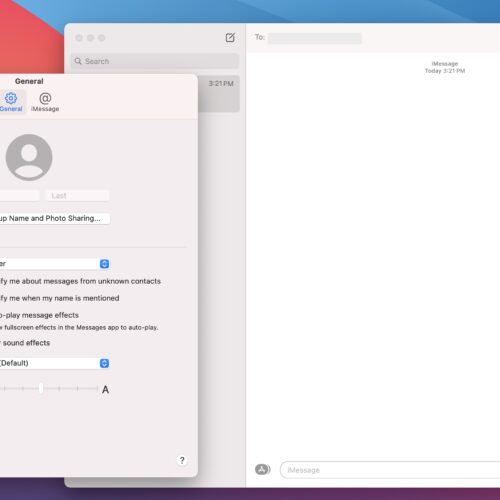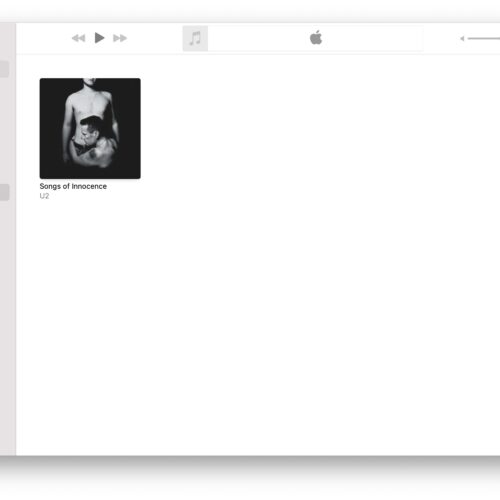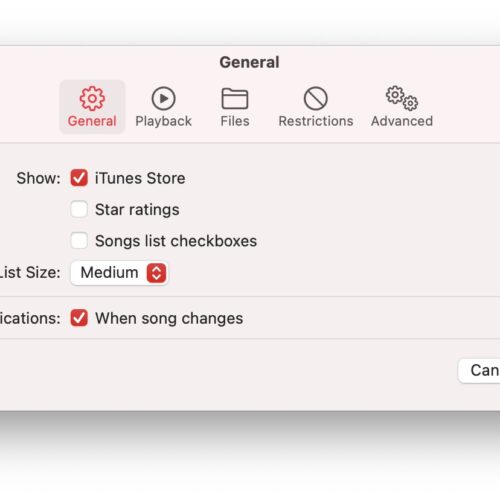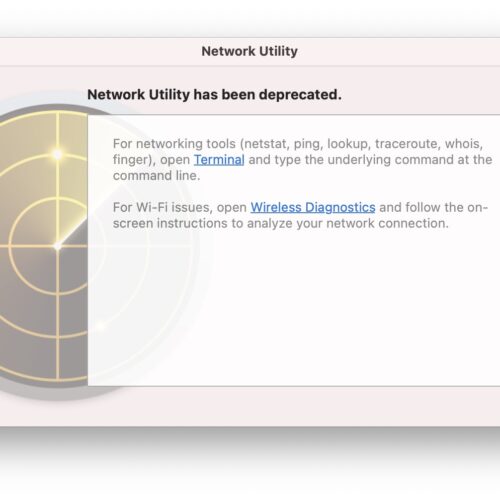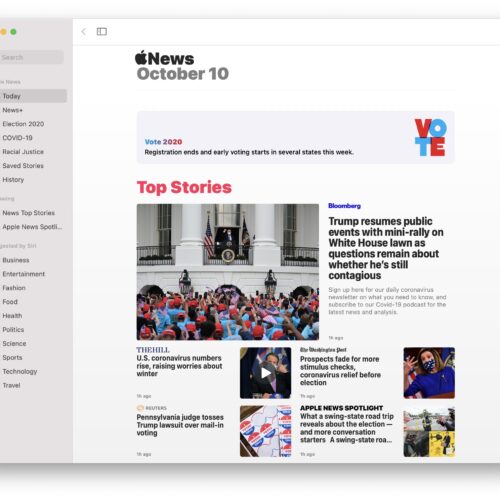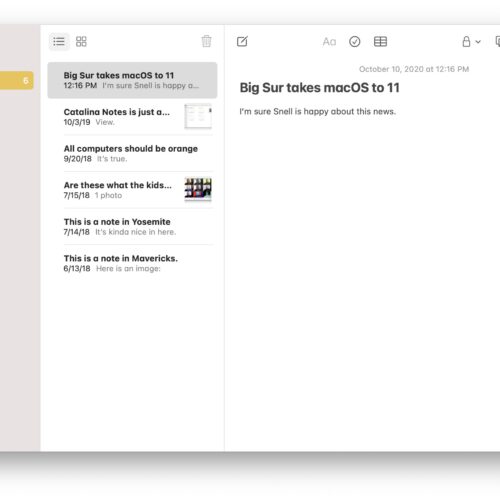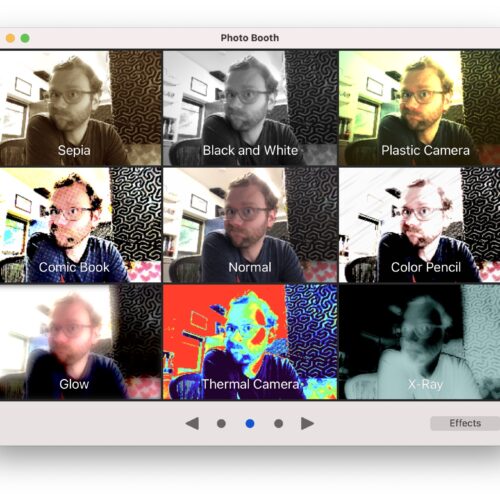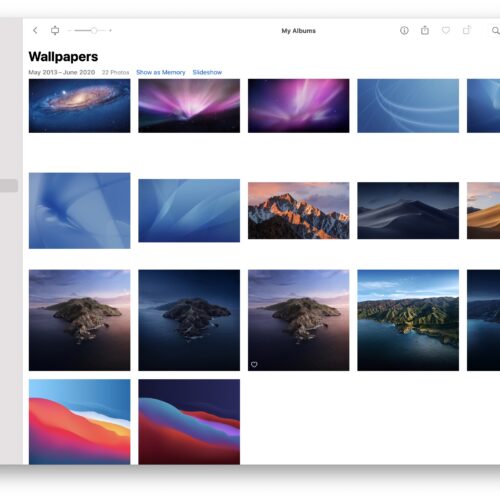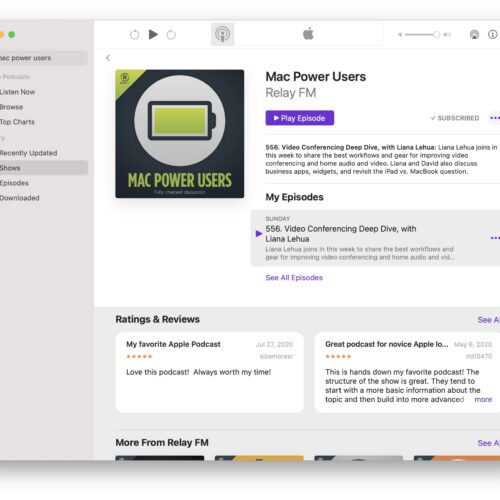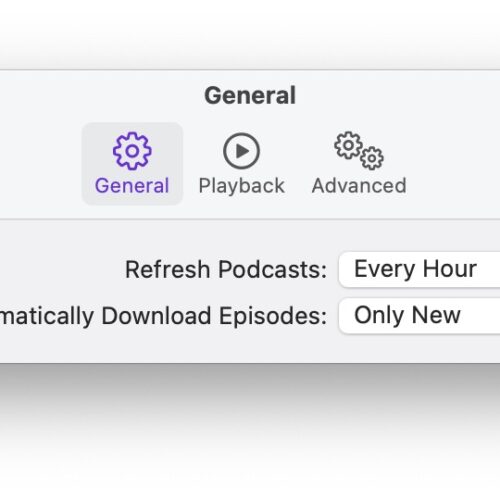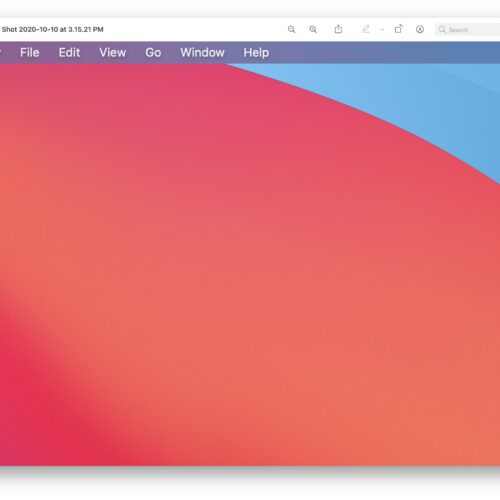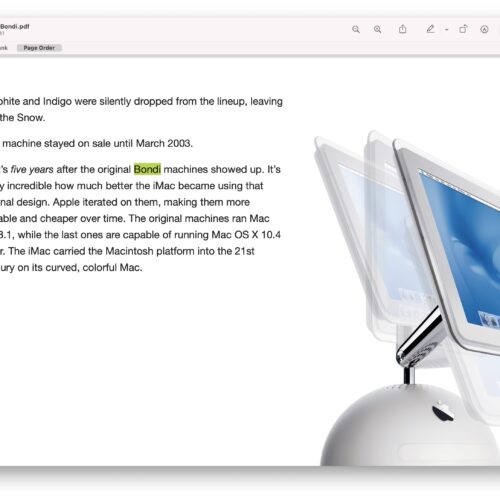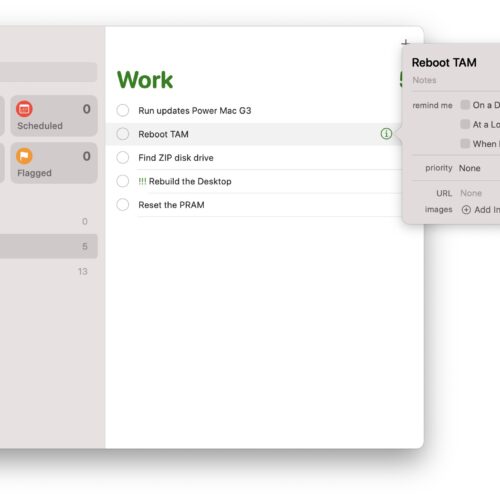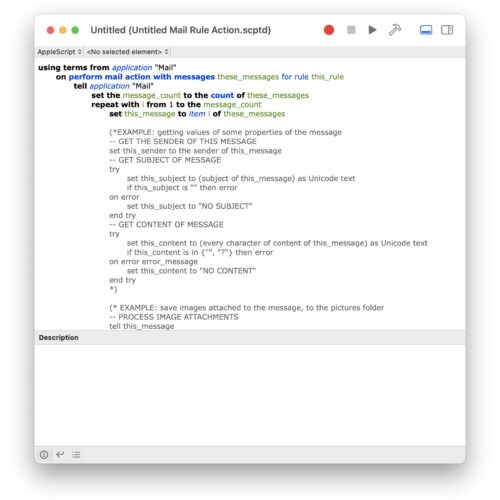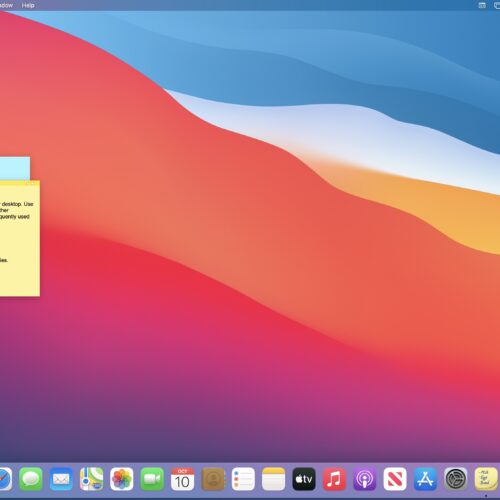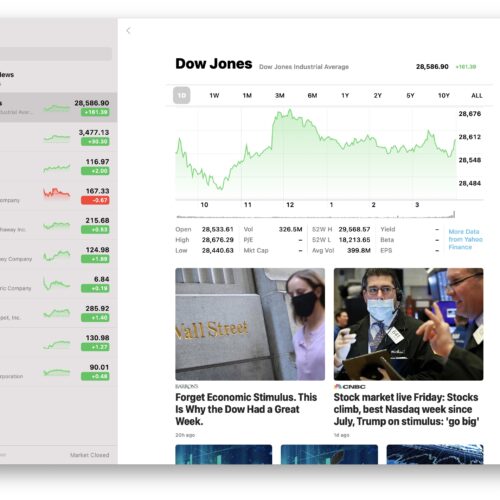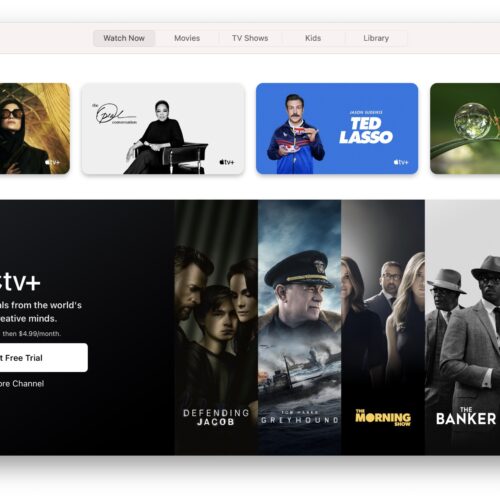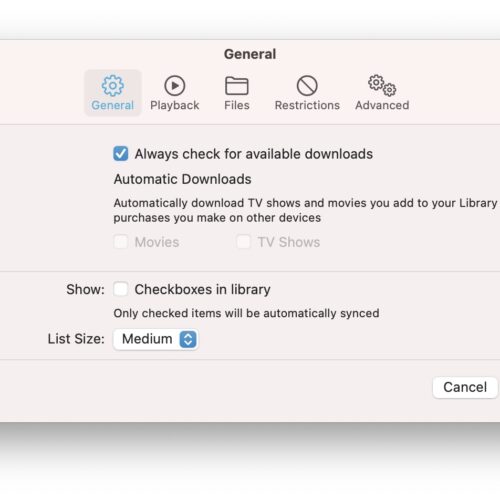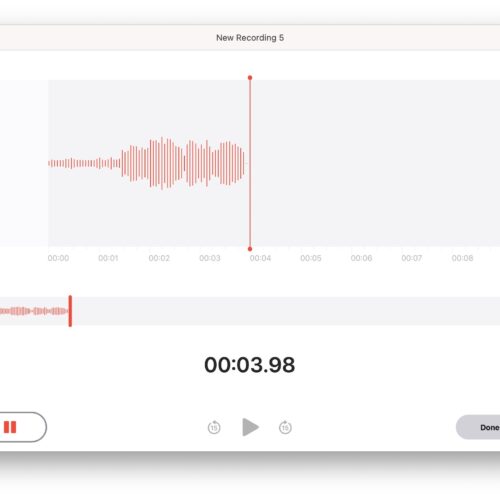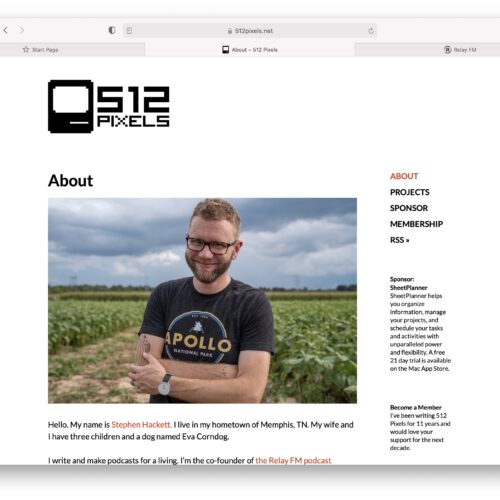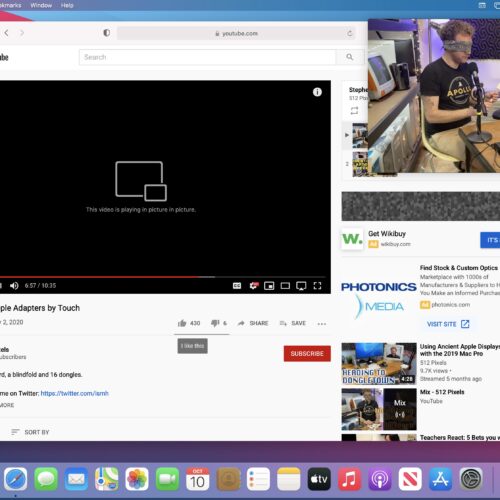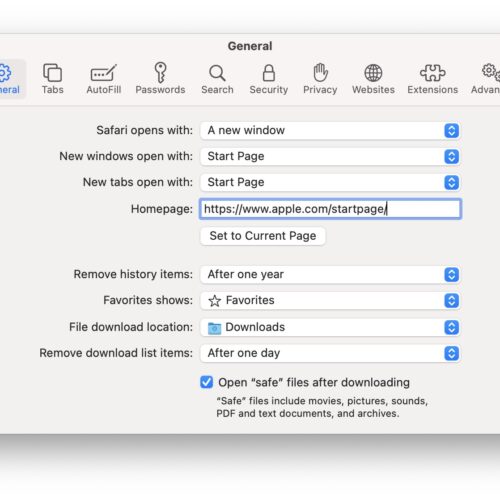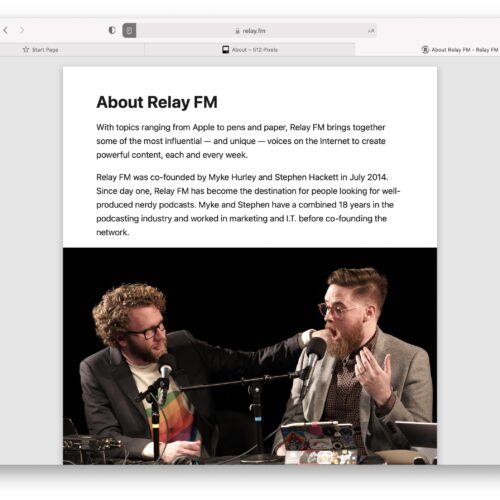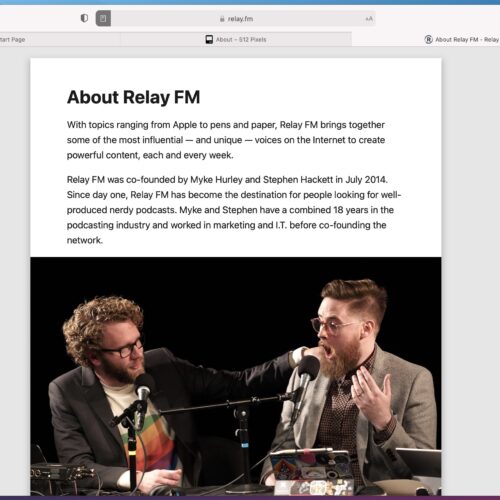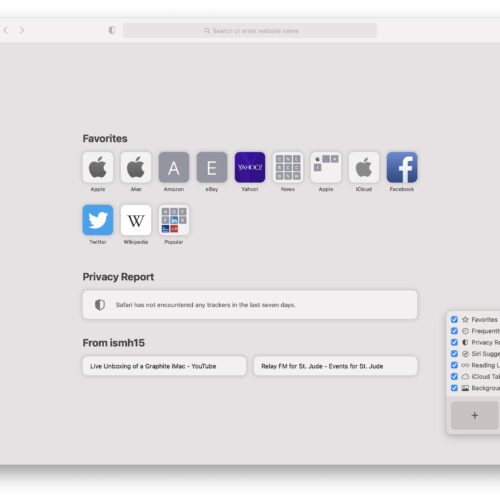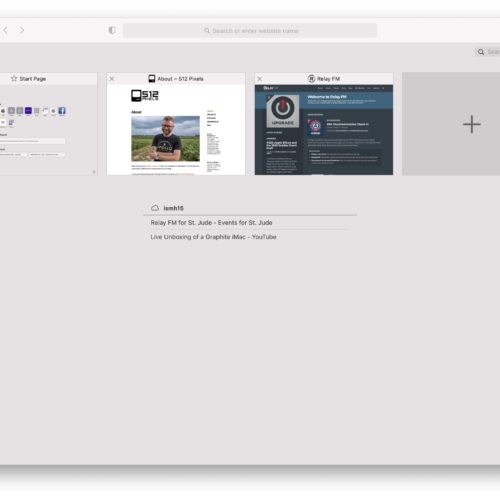Big Sur’s announcement brought a lot of change to the Mac operating system. As if ushering in a new UI wasn’t enough, it’s also the transition OS for Apple Silicon Macs, which can run iOS and iPadOS apps natively atop Big Sur.
Oh, and the version number is officially 11.0, which is a lot of fun.
But about that UI … as you can see, it’s a big change. Menu bar items have more space, and Control Center has come to the Mac for the first time. Alerts are now centered (with centered text) above their corresponding windows, and the relationship between sidebars and titlebars has changed drastically. Both Light and Dark mode have been retained, but Apple has added an Accent Color setting that allows each app to use its own color to bring more personality to individual programs, which is a nice touch. This means the highlight color can remain blue, but buttons in Notes will be yellow and controls in Music and Calendar will be red.
Big Sur goes further than previous versions of macOS in tinting windows with color sampled from the user’s wallpaper. This can be turned off in the General preference pane, but as it is the default, I’ve left it on for my screen shots. When using Big Sur, I leave it off.
Sponsored by Rogue Amoeba
Rogue Amoeba is proud to continue our sponsorship of the 512 Pixels macOS Screenshot Library. For over two decades, we’ve been making amazing macOS audio software. Check our very own historic screenshot archive to confirm it!
From recording anything with Audio Hijack to getting superior control over all the sound on your Mac with SoundSource, we have tools for all your audio needs. Visit rogueamoeba.com to learn about all our great utilities.
Editor’s Note: As different as the UI is in Big Sur, the mechanics of Dark Mode haven’t changed, so I’m only showing the two modes in the first three galleries; the bulk of my Big Sur screenshots are in Light Mode. Last year, I had just shy of 300 Catalina images, and things were getting out of hand. Plus, the UI variety within System Preferences continues to evolve and expand, so it pretty much covers everything.
Appearance & Accent Combinations
System Preferences (Light Mode)
System Preferences (Dark Mode)
Big Sur
← Downgrade to macOS 10.15 Catalina
View all entries in the Aqua Screenshot Library or check out OS X’s default wallpapers, updated for 5K Retina displays.
Become a member of 512 Pixels. Support projects like these, receive exclusive content in the monthly newsletter and enjoy advanced screenings of my YouTube videos.